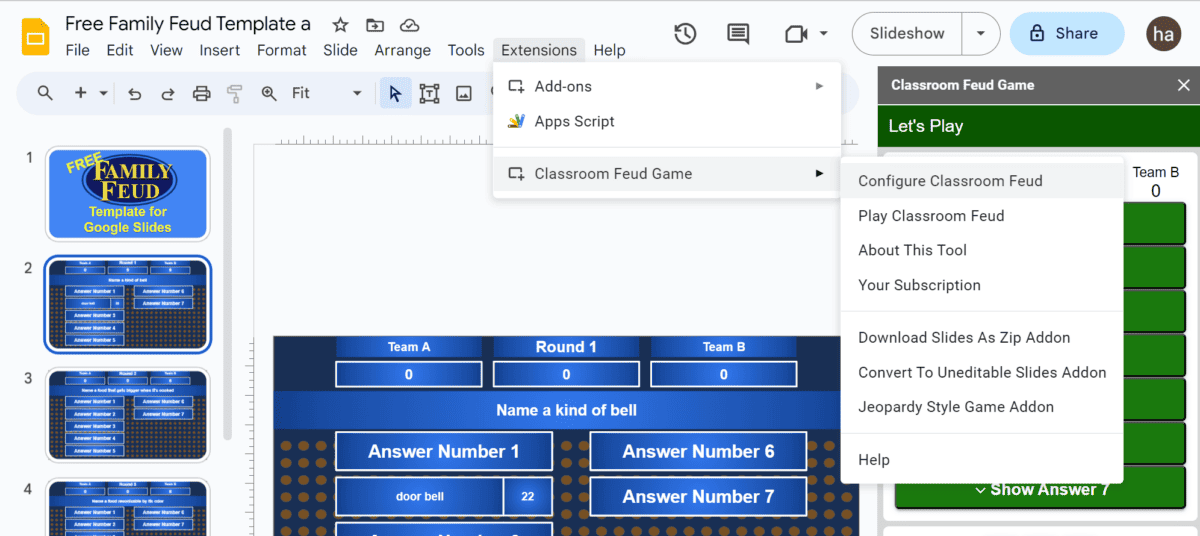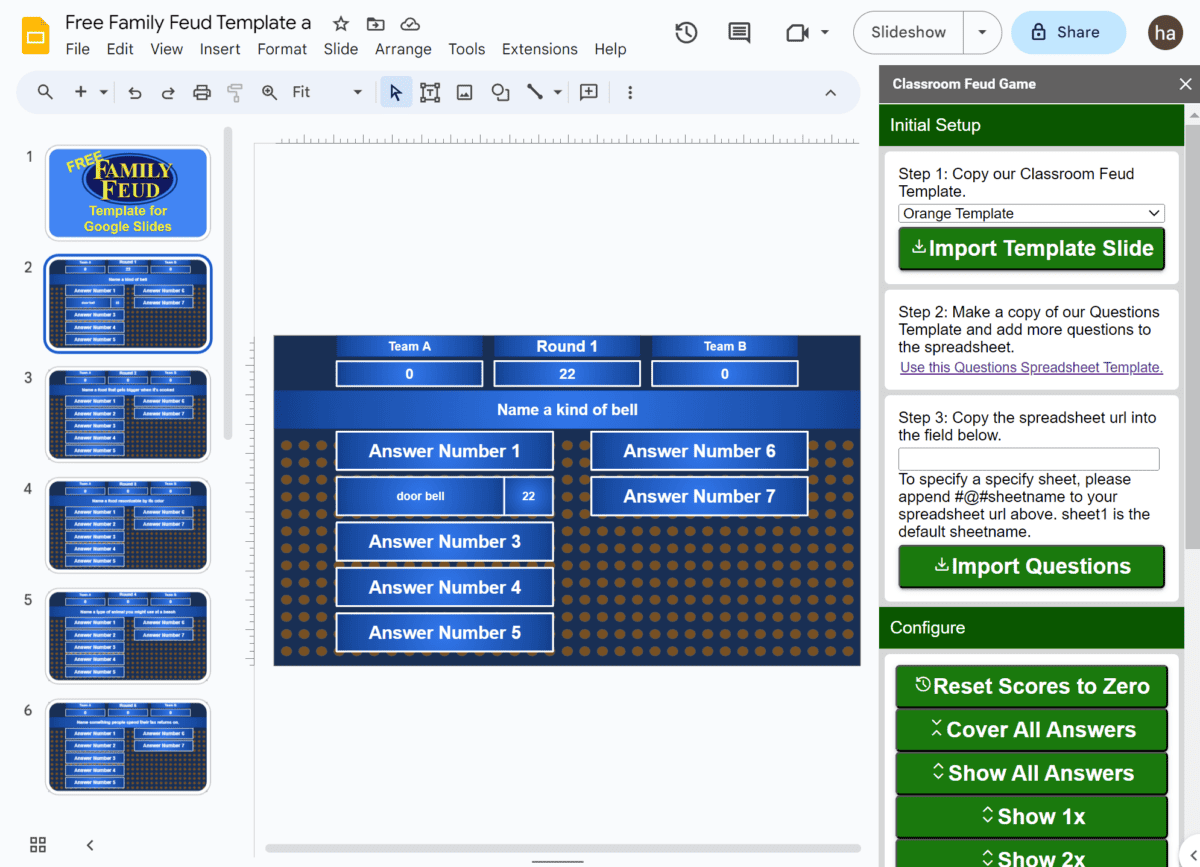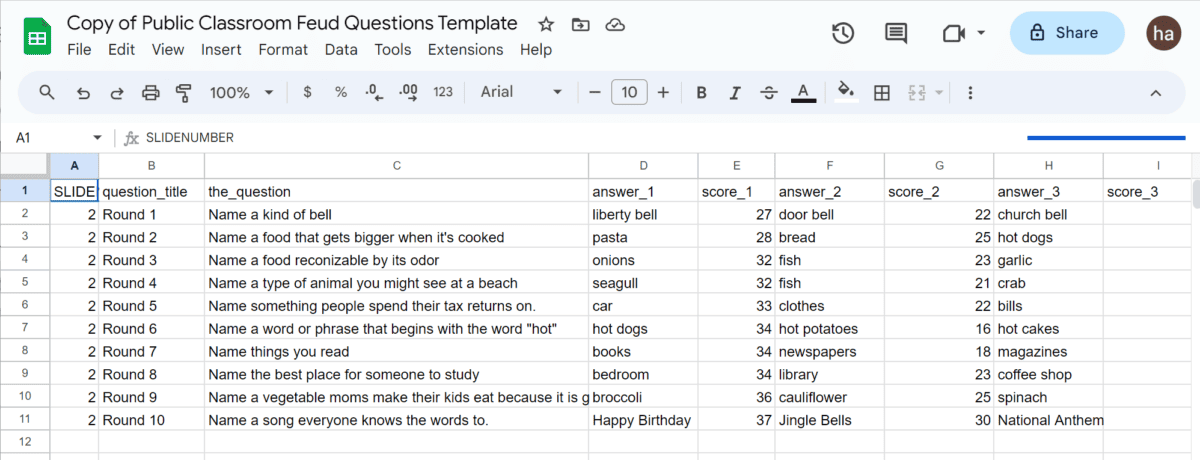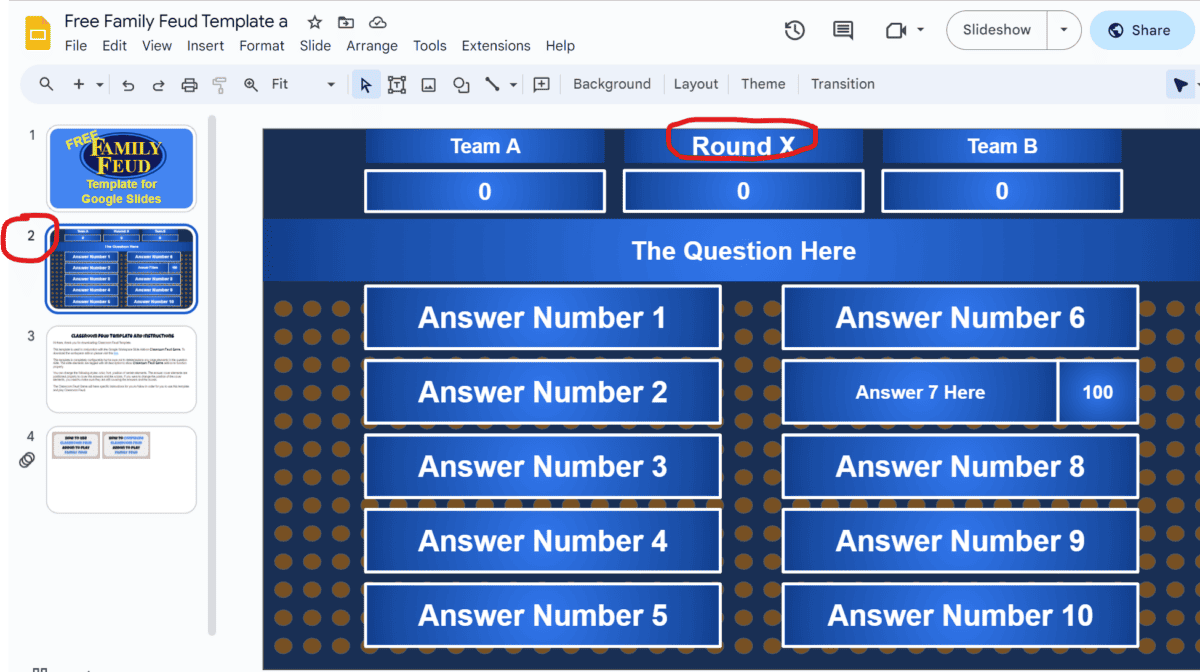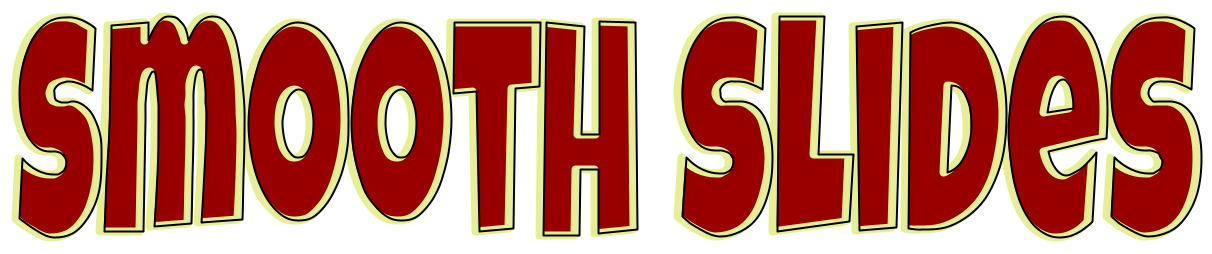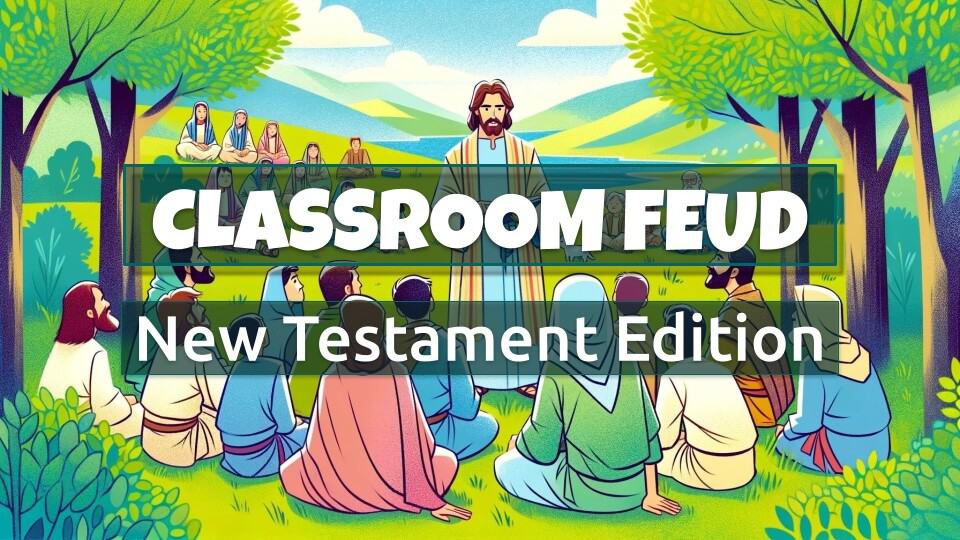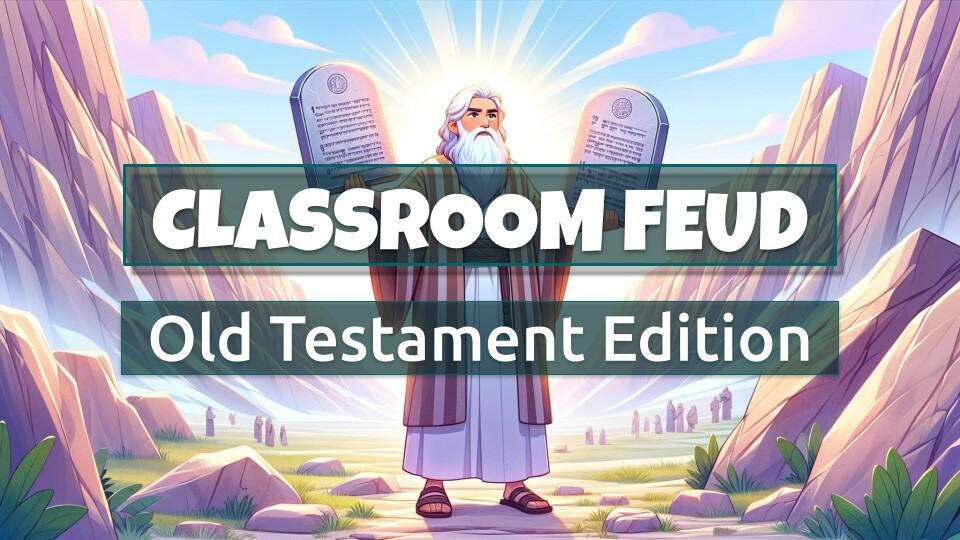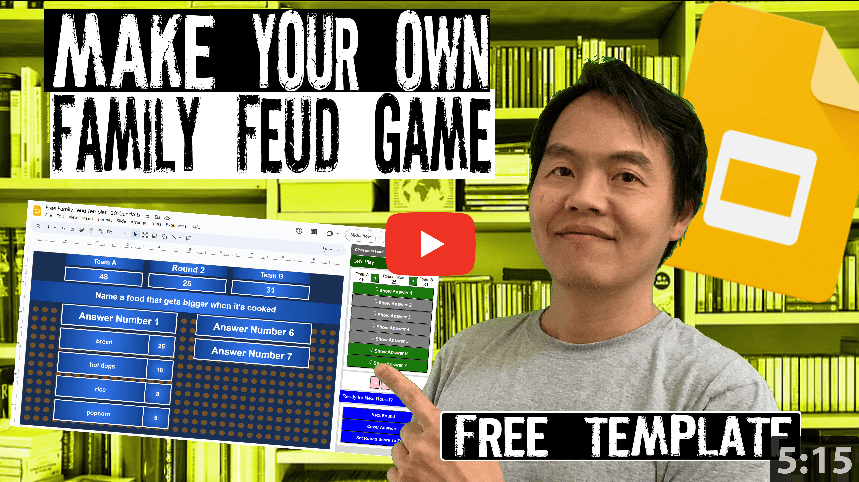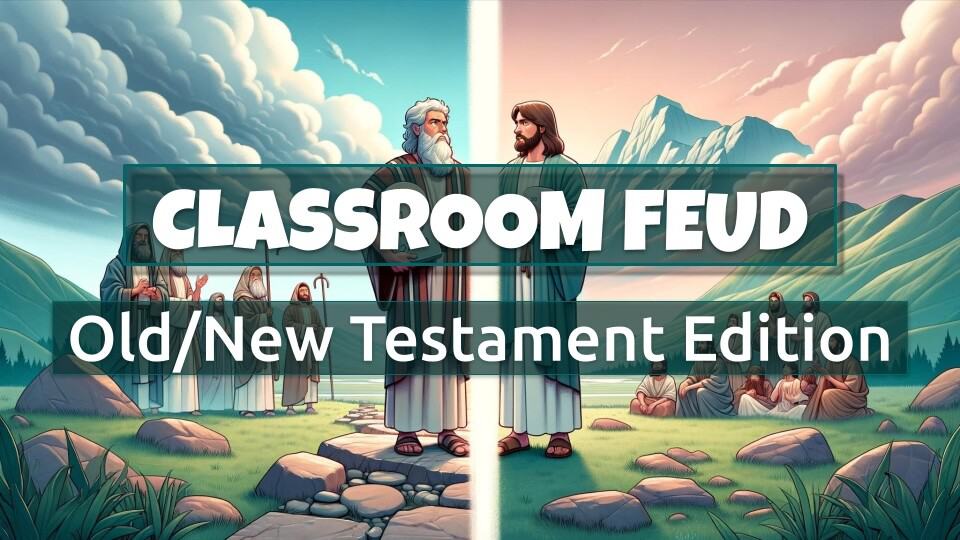
Ignite a family game night with a twist using our Family Feud-inspired Google Slides template, themed around riveting Bible trivia! 📖✨
Perfect for players aged 12 and up, this template bridges generations with engaging questions from both the Old and New Testaments.
It comes packed with default questions ready to challenge and delight, or you can customize it with your personal favorites to test your family’s biblical knowledge.
Dive into scripture in the most entertaining way and create lasting memories with every slide!
Get your Bible Feud on—download now and let the heavenly showdown begin! 🌟🔥
Template Features:
- 10 Bible Old/New Testament Related Family Feud Style Questions (30 more available for purchase)
- Answers Have Corresponding Point Values
- Wrong Answers Get Strikes. When A Team Earns 3 Strikes, Opposing Team Can Steal Points
- Template Requires Classroom Feud Google Workspace Addon to Play
Sample Questions:
| Key Parables About The Kingdom |
| Famous Old Testament Heroes |
| Miracles Jesus Performed |
| Plagues of Egypt |
| Parables of Jesus |
Screenshot(s) of the Template
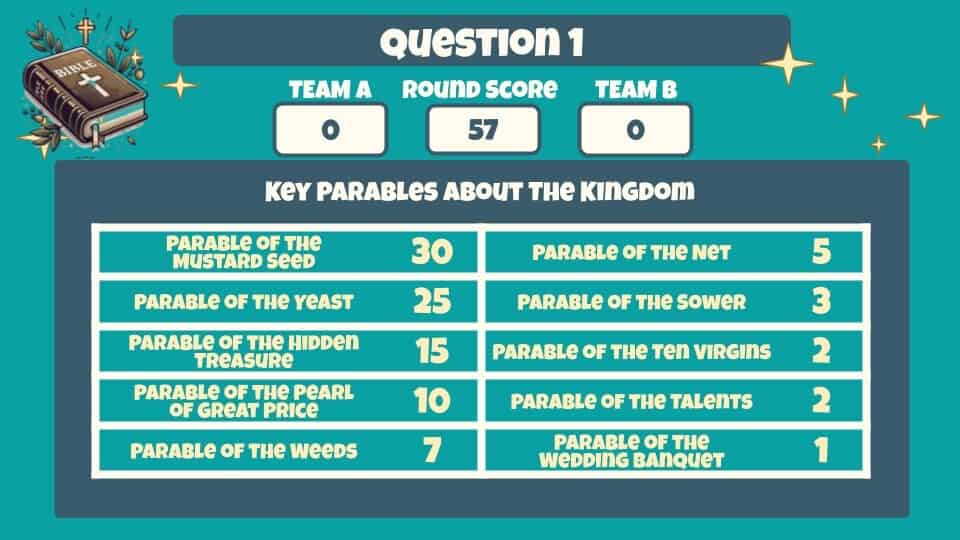
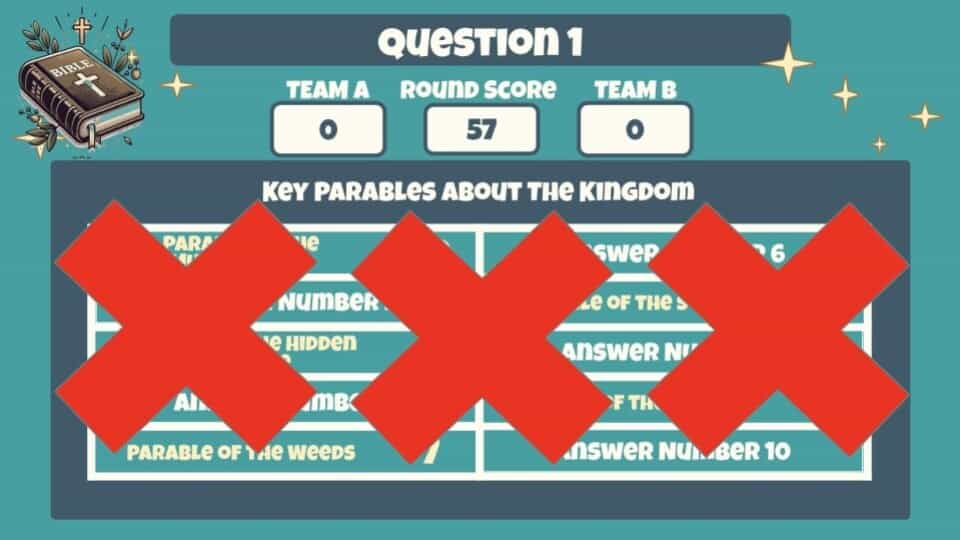
Steps to Get This Template Into Your Google Slides
Step 1: Please visit Classroom Feud Google Workspace Marketplace Page to install Classroom Feud into your Google Slides.
This short video below shows you the Addon installation process.
Step 2: Please follow the link below to access this template.
Please login to avail. Included are two additional template bonuses.
Steps to Play Family Feud Using Classroom Feud Addon
- In Google Slides open the play screen via Extensions Menu -> Classroom Feud Game -> Play
- If you are on the first page, it will show Start Round on the Play Sidebar
- If you are on a question page, it will show you buttons to show answer on the Play Sidebar
Screenshot to play:

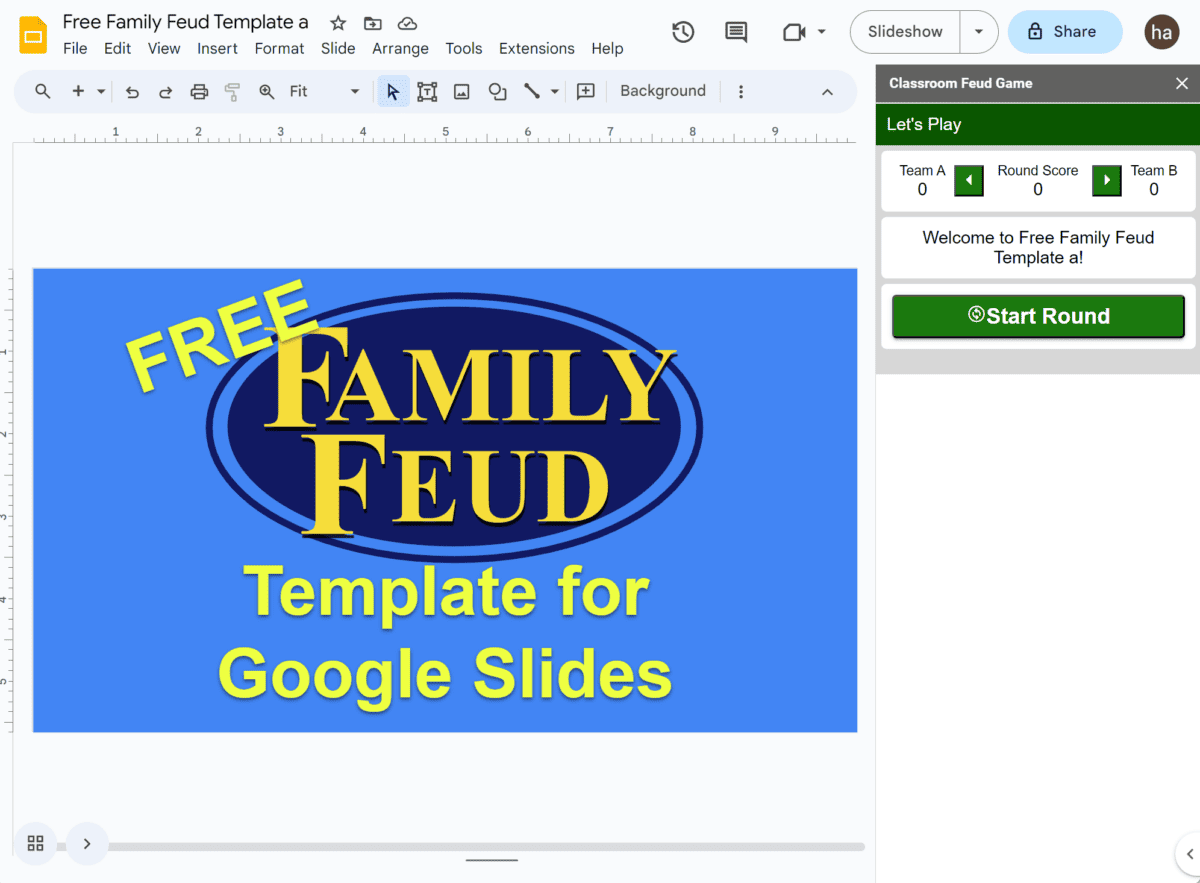
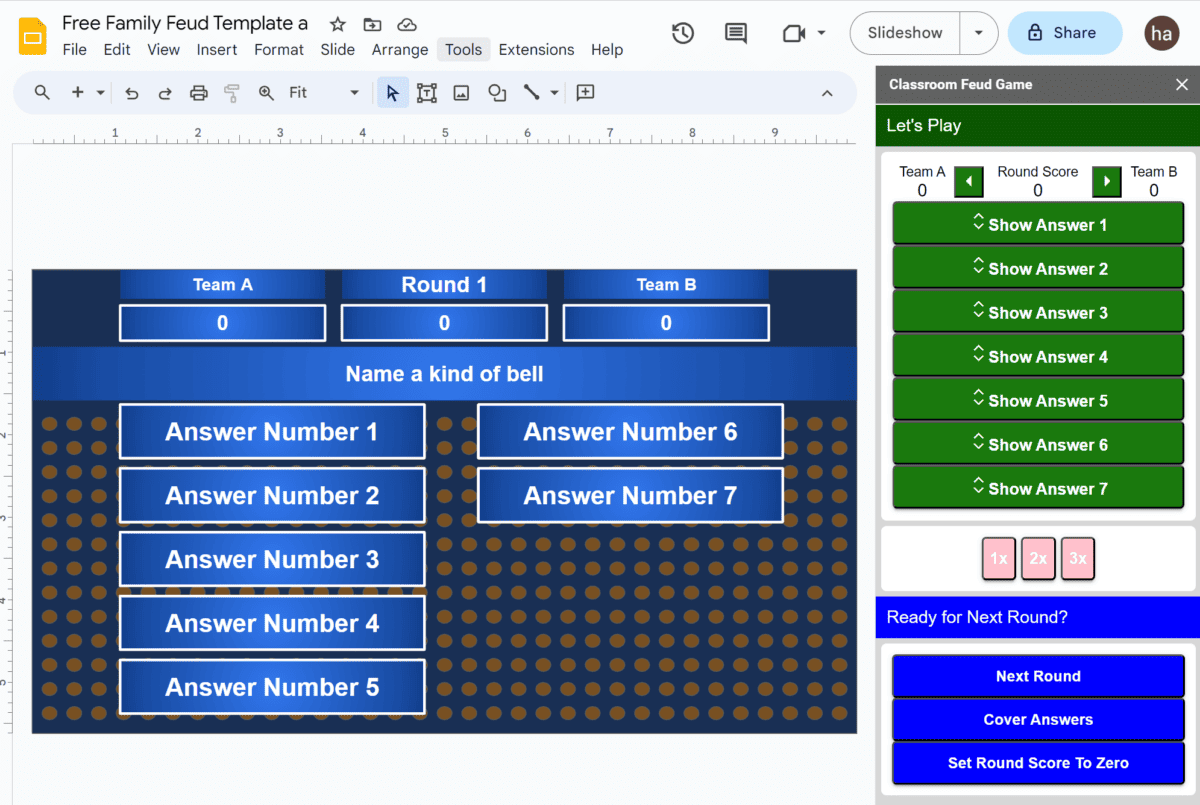
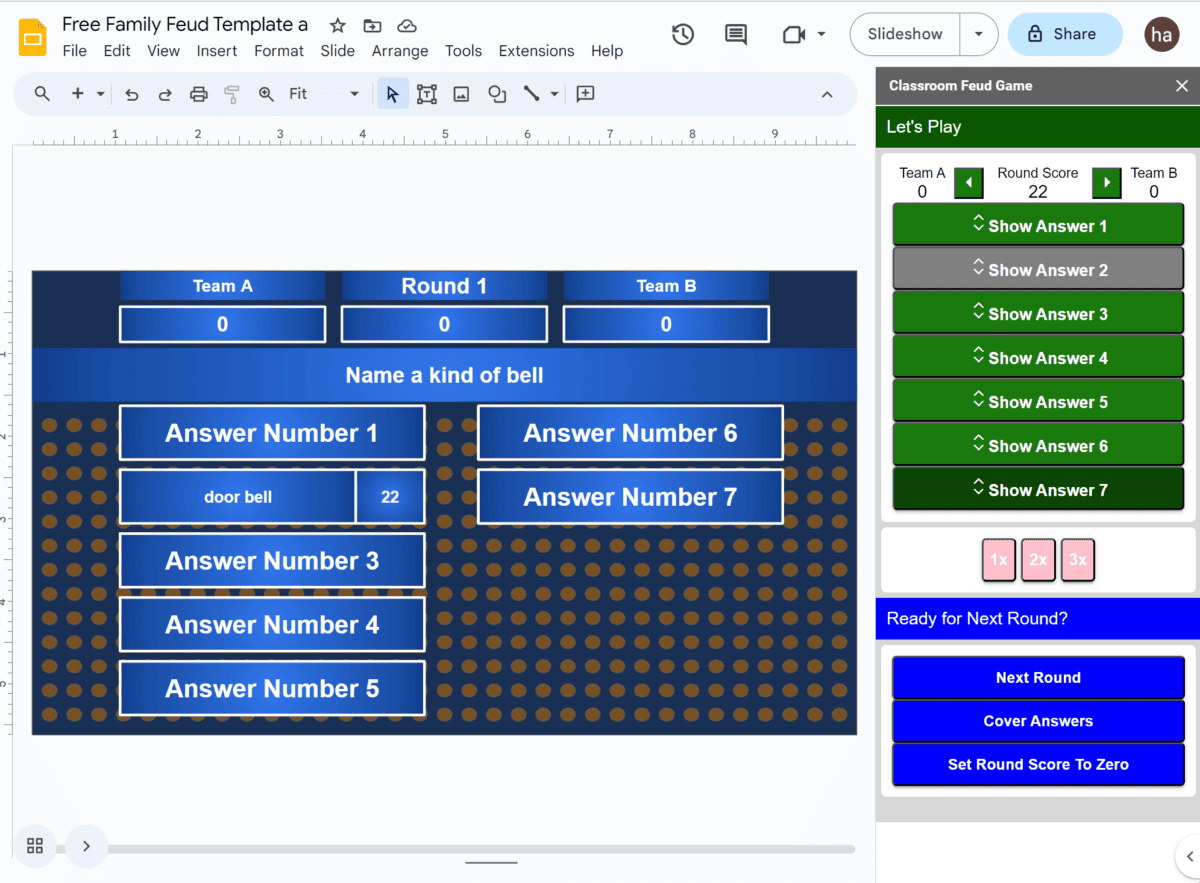
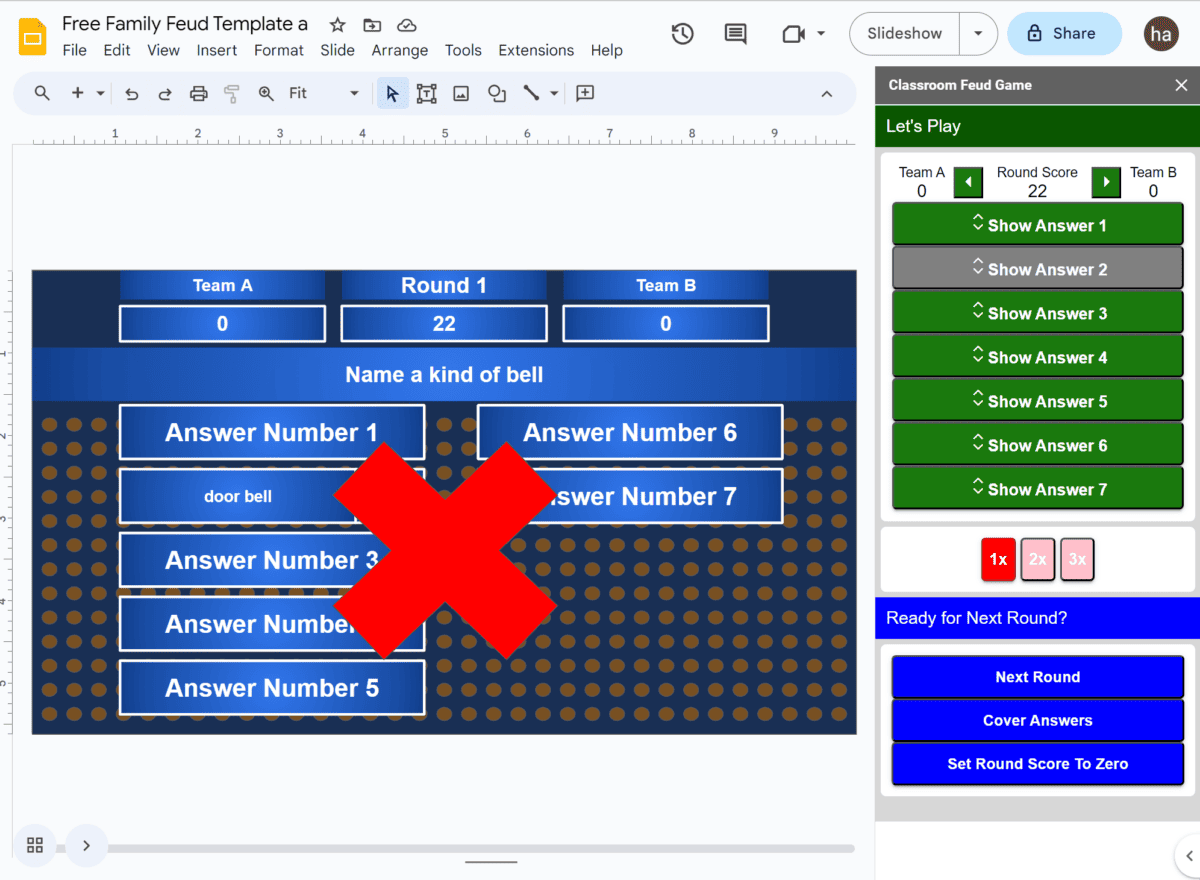
Steps to Configure Family Feud Using Classroom Feud Addon
- Open an empty Google slide by entering slides.new in the browser location bar.
- In Google Slides open the configure screen via Extensions Menu -> Classroom Feud Game -> Configure
- In the Configure Sidebar follow Step 1: Select a template and click Import Template Slide. (if you don’t have a template yet)
- In the Configure Sidebar follow Step 2: Copy the questions template by clicking the “Use this Questions Spreadsheet Template”
- Remove existing questions and enter your questions be sure to retain the SLIDENUMBER column as well as all the column headings.
- In the Configure Sidebar follw Step 3: Copy the url of your spreadsheet into Step 3 and then click Import Questions.
Screenshot to configure: