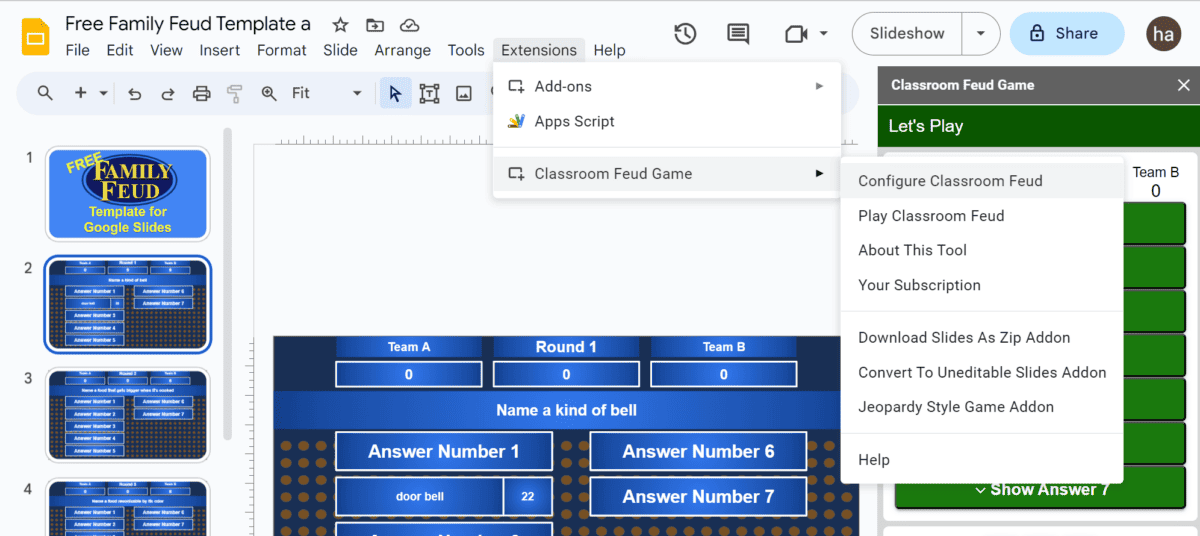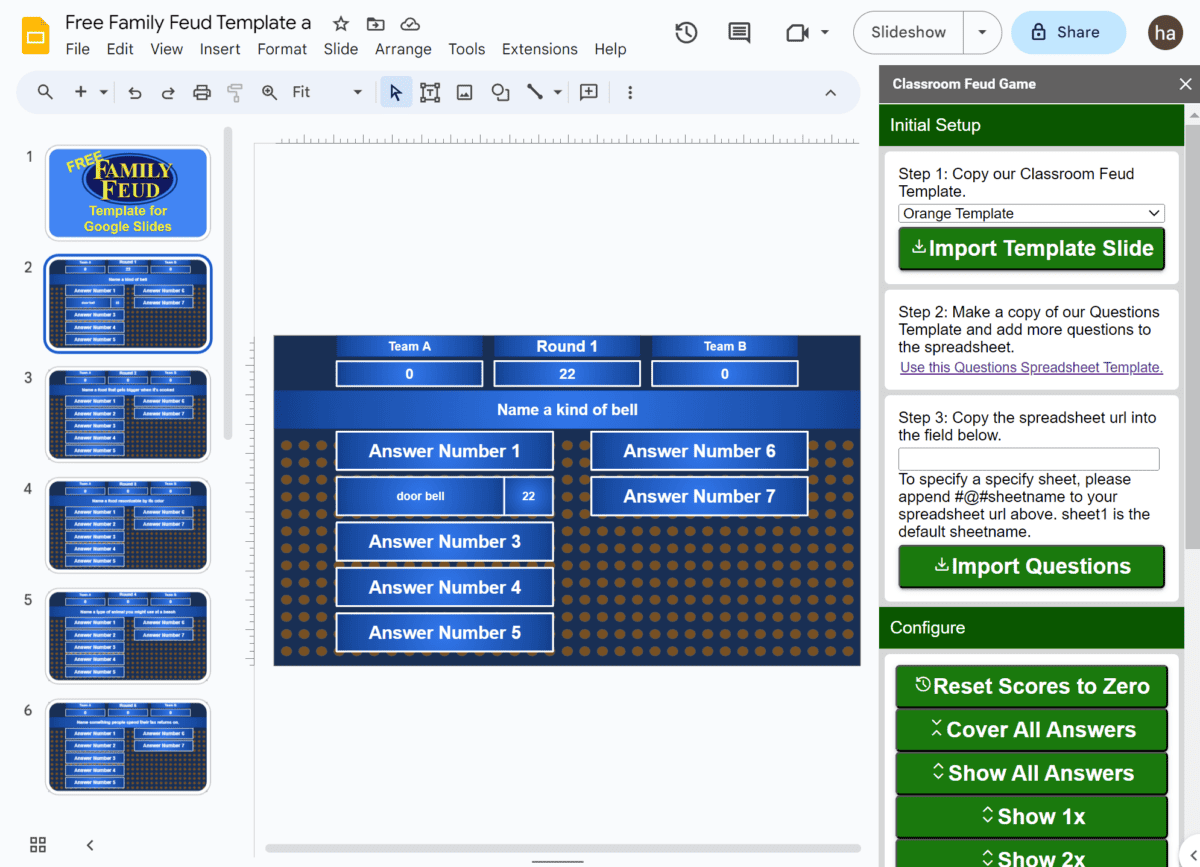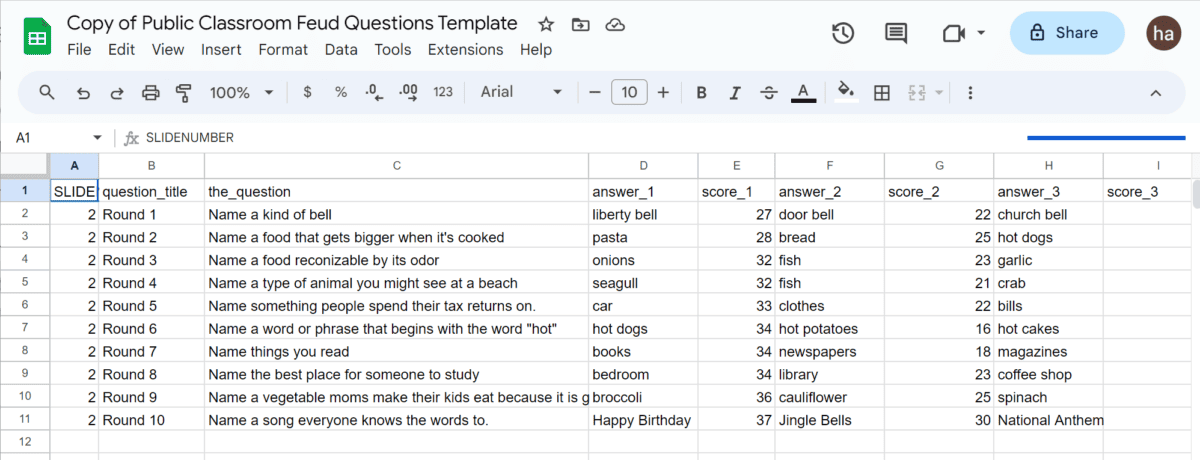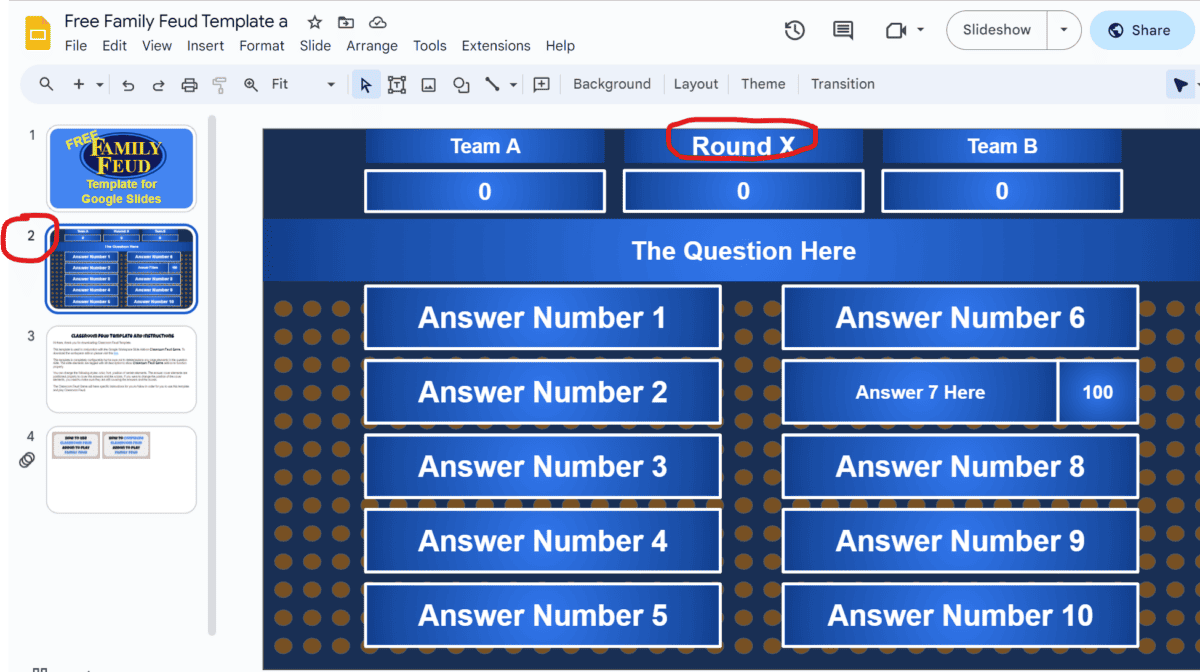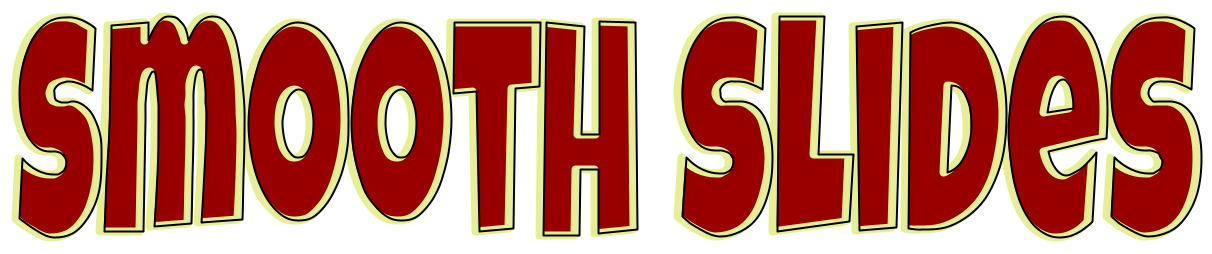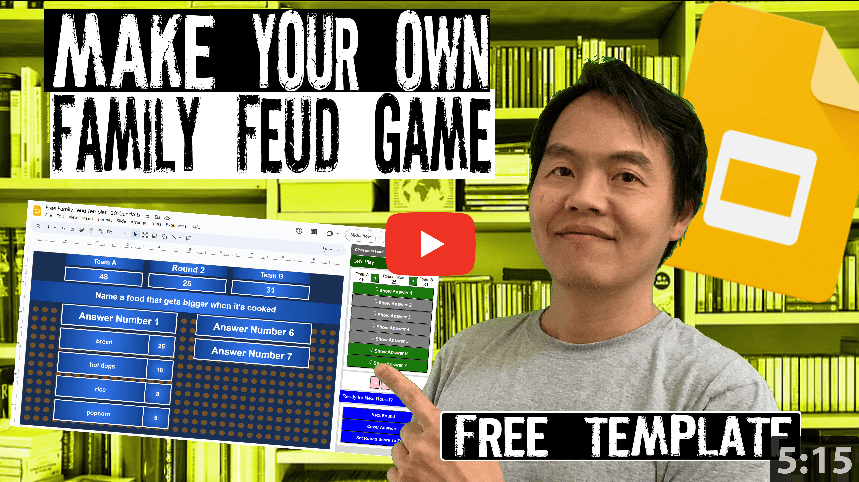“Memorial Day Classroom Feud” is not your average Google Slides template—it’s a high-octane, brain-teasing extravaganza!
Gather your family and friends for a battle of wits and laughter. Picture this: Uncle Bob vs. Cousin Jenny, competing to guess the top answers about Memorial Day traditions, historical heroes, and backyard BBQ mishaps. 🌭🎆
With customizable questions and snappy answers, this template brings the spirit of Memorial Day right to your screen.
So, rally the troops, grab your digital buzzers, and let the showdown begin! 🚀🔔💥
Template Features:
- Memorial Day Related Family Feud Style Questions (30 more available for purchase)
- Answers Have Corresponding Point Values
- Wrong Answers Get Strikes. When A Team Earns 3 Strikes, Opposing Team Can Steal Points
- Template Requires Classroom Feud Google Workspace Addon to Play
Sample Questions:
| Why Do We Celebrate Memorial Day? |
| Where Do People Visit On Memorial Day? |
| What Symbols Represent Memorial Day? |
| What Foods Are Eaten On Memorial Day? |
| What Activities Are Popular On Memorial Day? |
Screenshot(s) of the Template
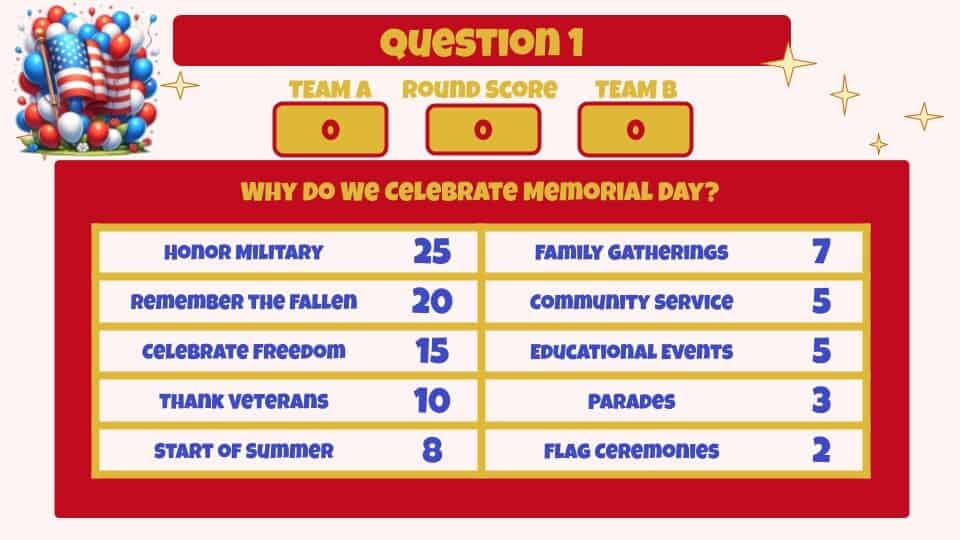
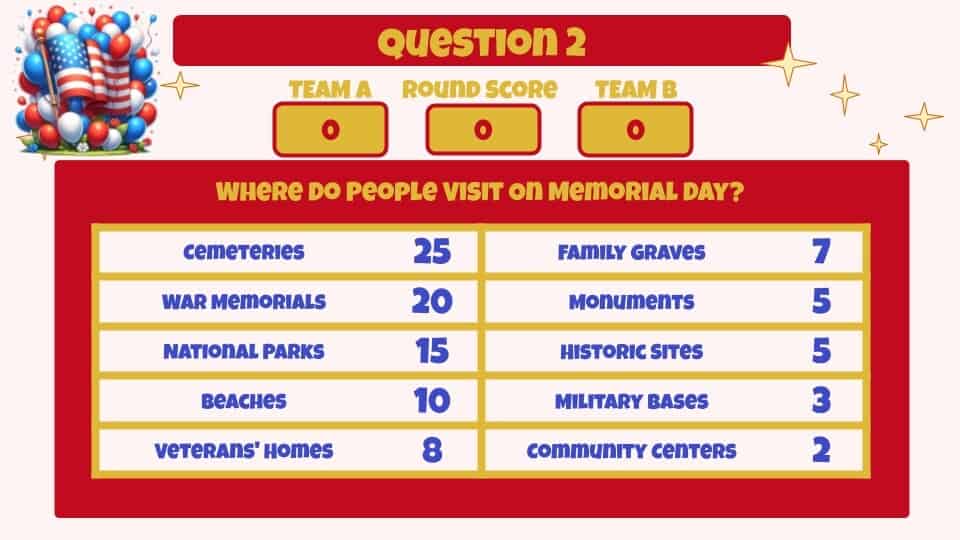
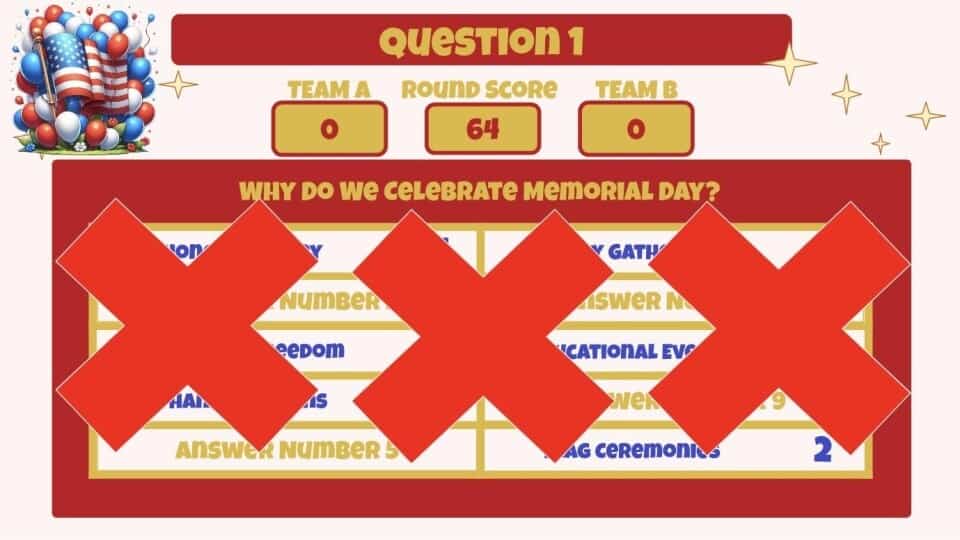
Steps to Get This Template Into Your Google Slides
Step 1: Please visit Classroom Feud Google Workspace Marketplace Page to install Classroom Feud into your Google Slides.
This short video below shows you the Addon installation process.
Step 2: Please follow the link below to access this template.
Memorial Day Classroom Feud (Intro) Template Link
Steps to Play Family Feud Using Classroom Feud Addon
- In Google Slides open the play screen via Extensions Menu -> Classroom Feud Game -> Play
- If you are on the first page, it will show Start Round on the Play Sidebar
- If you are on a question page, it will show you buttons to show answer on the Play Sidebar
Screenshot to play:

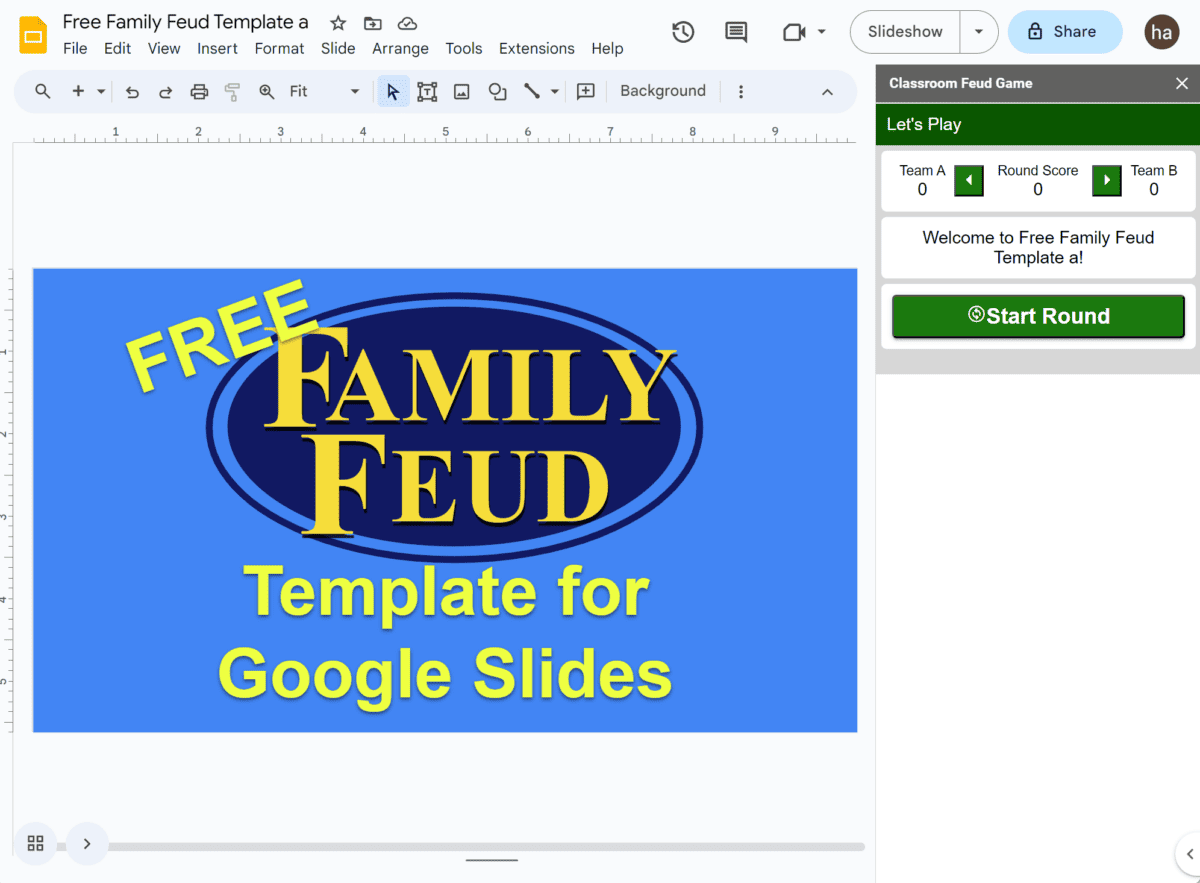
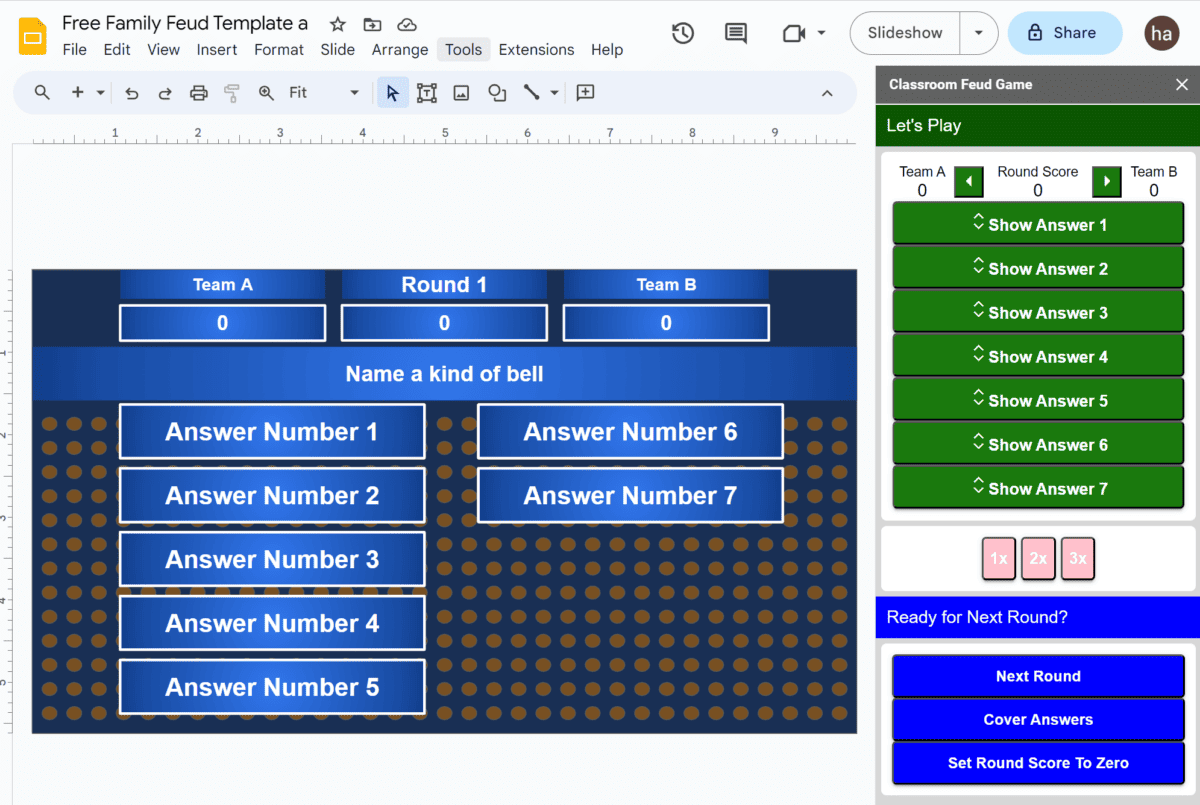
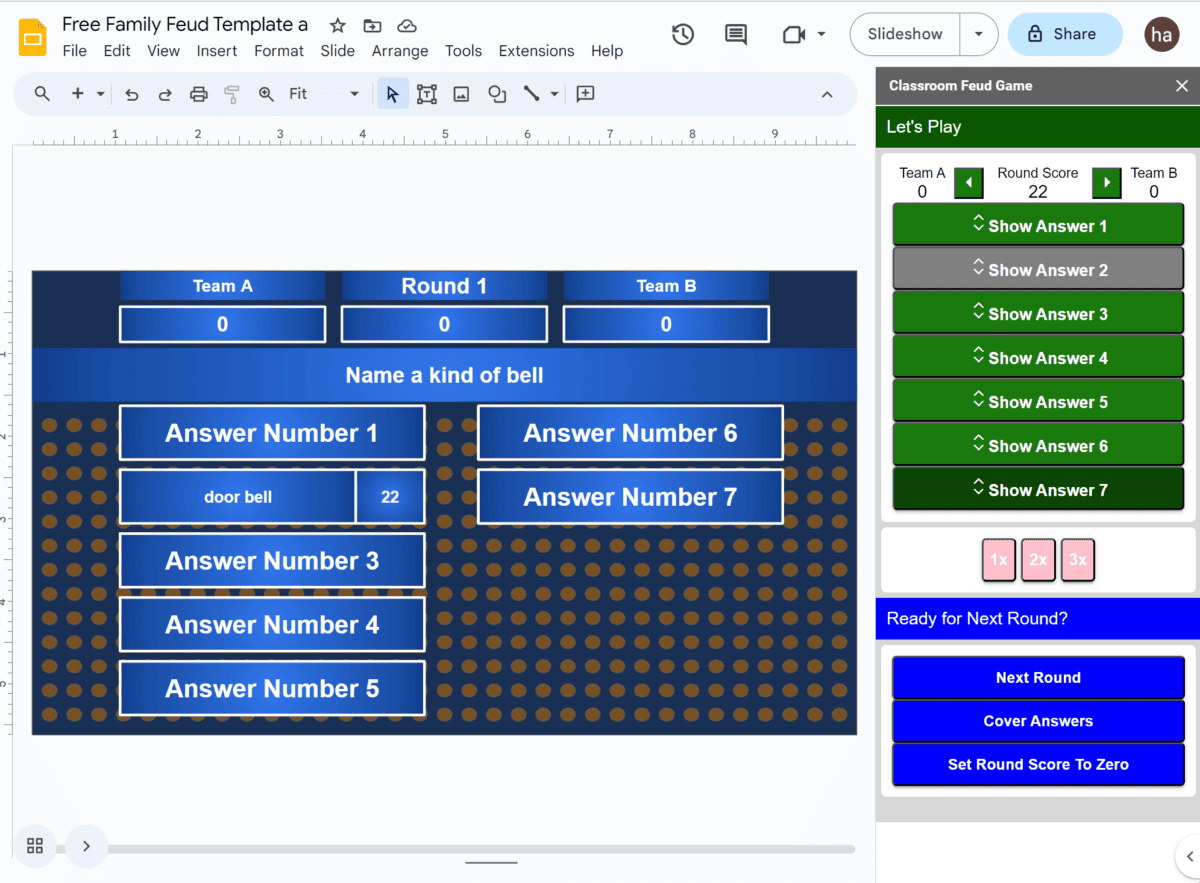
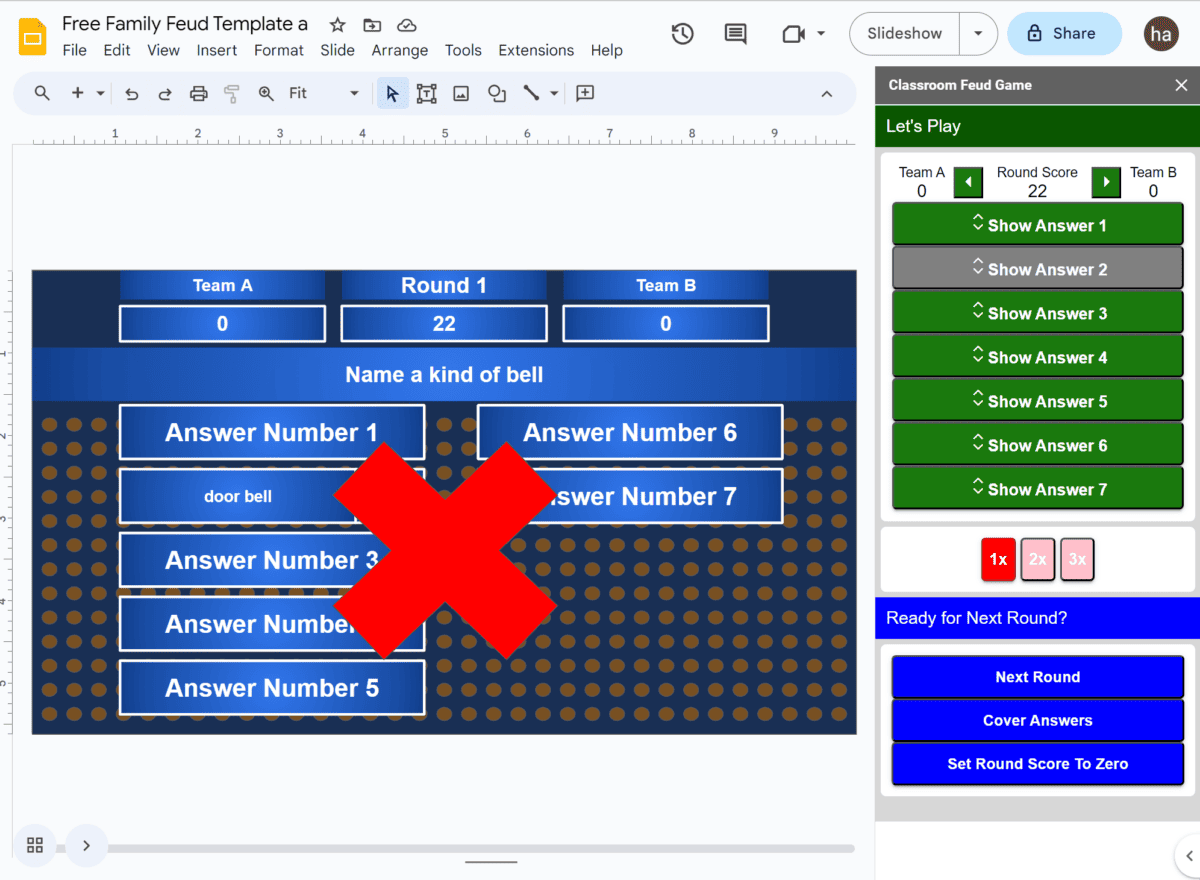
Steps to Configure Family Feud Using Classroom Feud Addon
- Open an empty Google slide by entering slides.new in the browser location bar.
- In Google Slides open the configure screen via Extensions Menu -> Classroom Feud Game -> Configure
- In the Configure Sidebar follow Step 1: Select a template and click Import Template Slide. (if you don’t have a template yet)
- In the Configure Sidebar follow Step 2: Copy the questions template by clicking the “Use this Questions Spreadsheet Template”
- Remove existing questions and enter your questions be sure to retain the SLIDENUMBER column as well as all the column headings.
- In the Configure Sidebar follw Step 3: Copy the url of your spreadsheet into Step 3 and then click Import Questions.
Screenshot to configure: