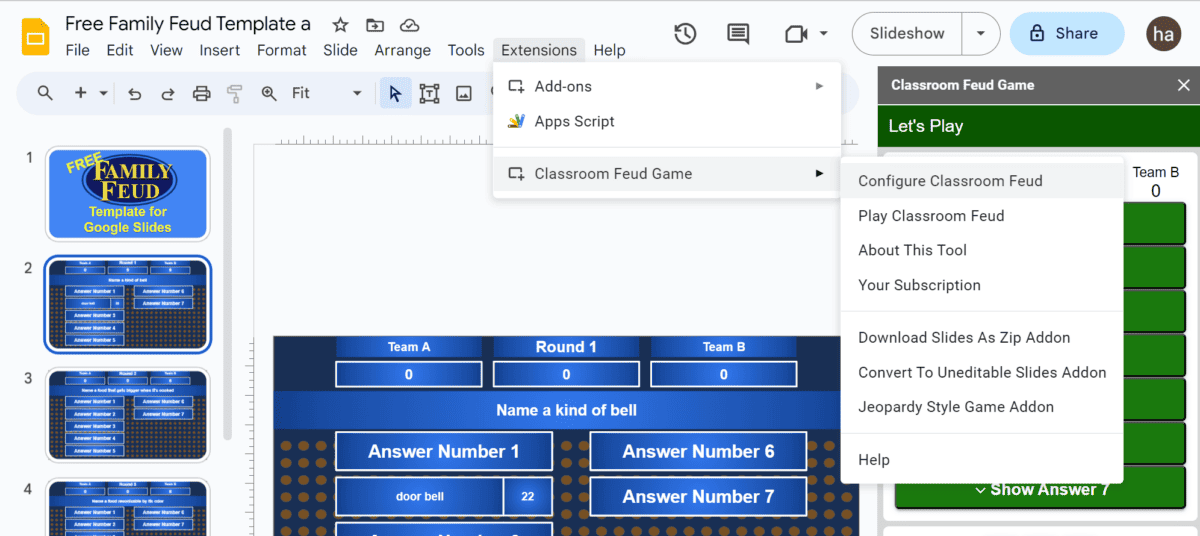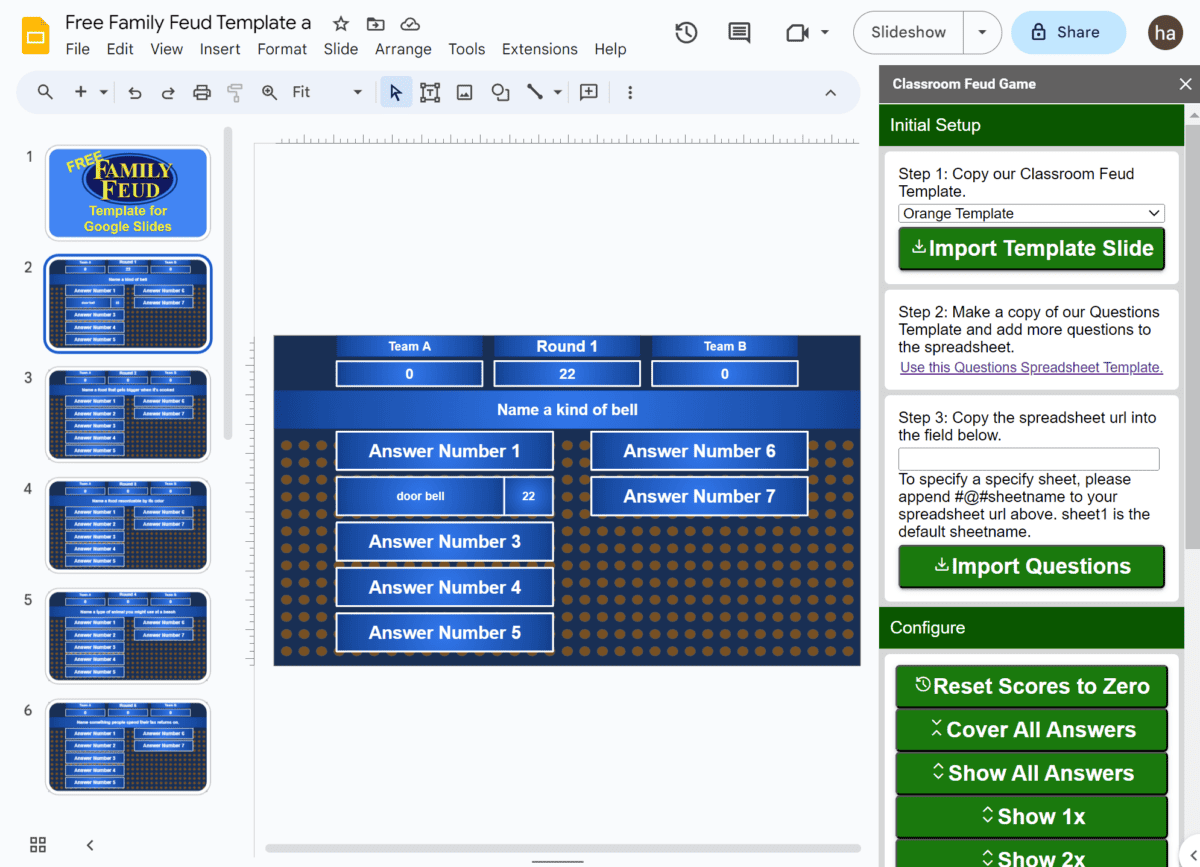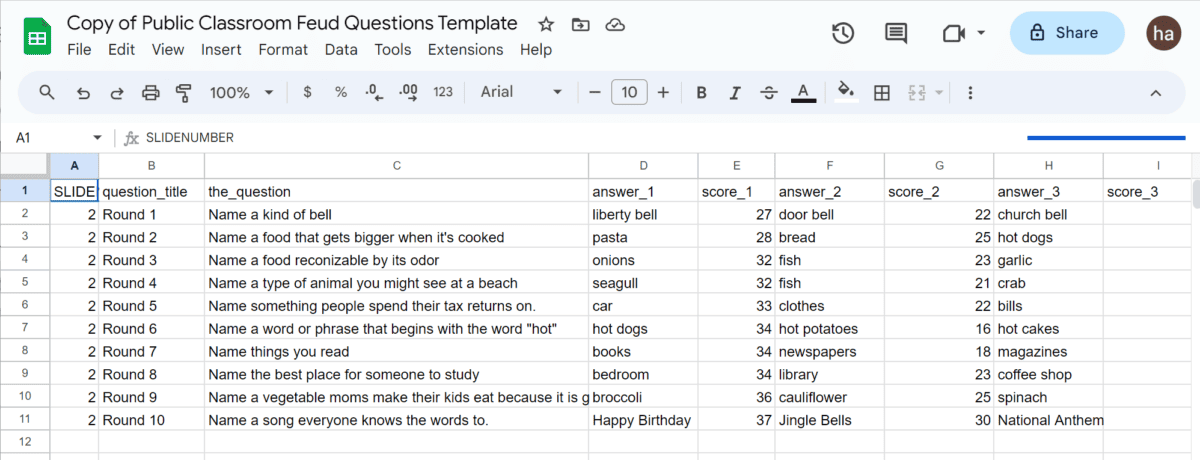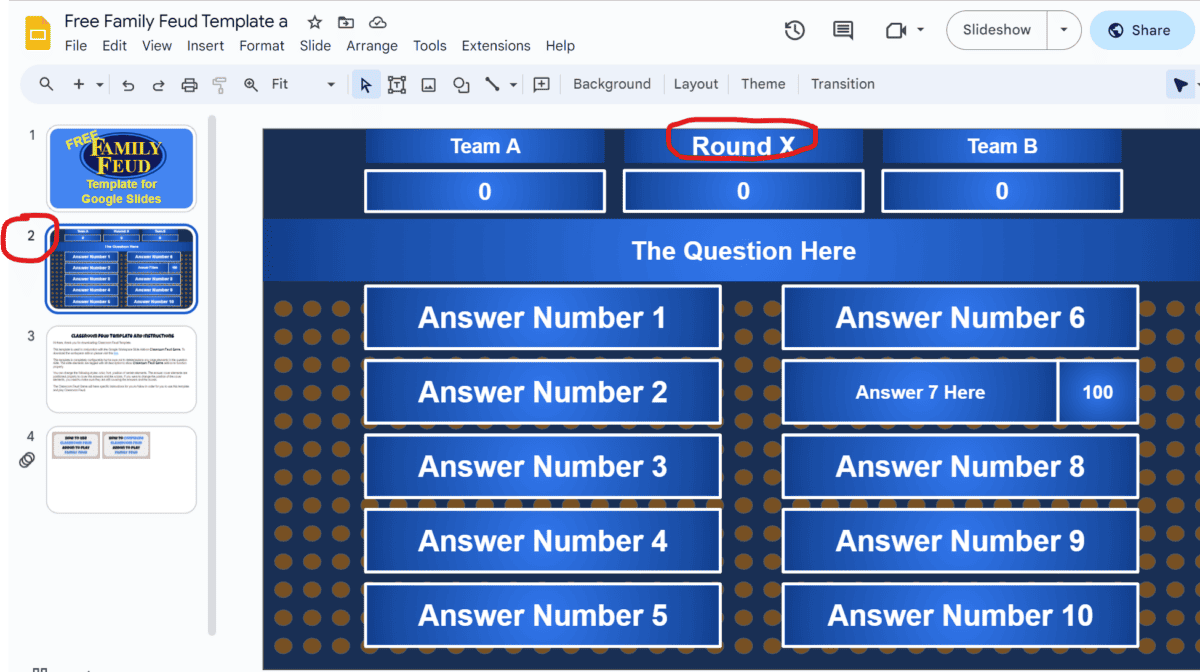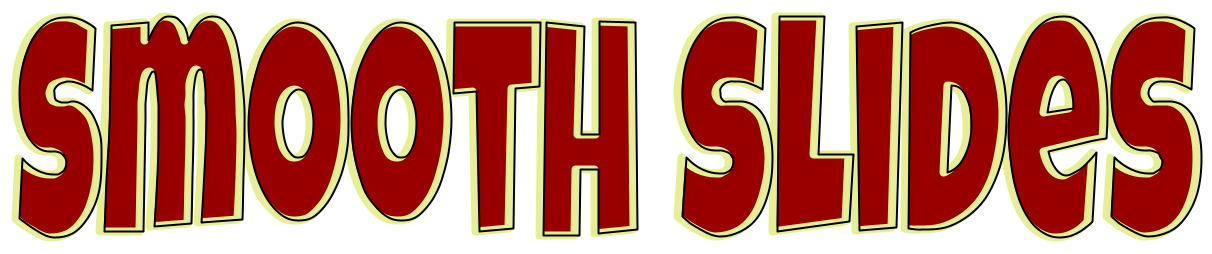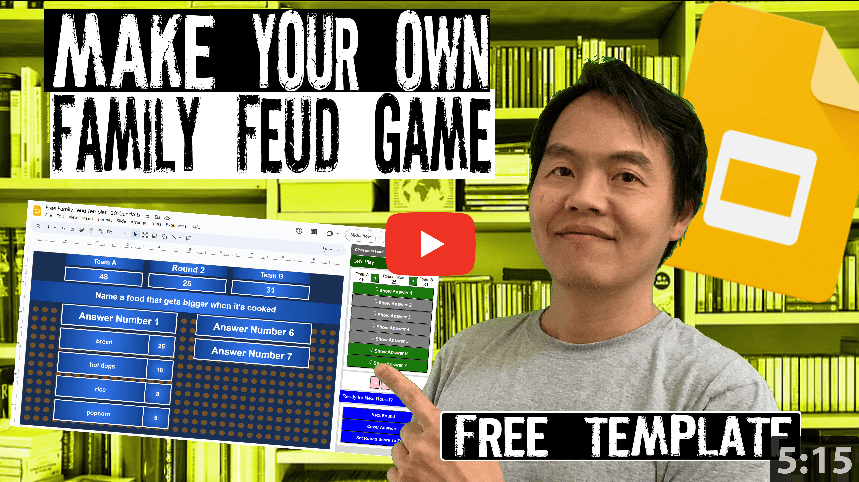Transform your summer gatherings and classroom activities with our captivating Google Slides template, designed to mimic the exciting format of a Family Feud game!
This vibrant and engaging template comes preloaded with questions and answers all centered around the theme of summer, saving you valuable time on research and preparation.
Imagine the fun of guessing popular summer activities, foods, and destinations – all with the convenience of a ready-to-use slide deck. Plus, the template is fully customizable, allowing you to add your own questions and answers to tailor the game to your specific audience.
Perfect as an icebreaker for social events or an interactive tool in the classroom, this Summer Classroom Feud template brings people together in a fun and competitive environment. Whether you’re looking to spark conversations at a barbecue, enliven a family reunion, or create an engaging learning experience for students, this game guarantees laughter and excitement.
Dive into the spirit of summer with our user-friendly and entertaining template – the ultimate addition to any summer-themed occasion!
Template Features:
- 10 Summer Related Family Feud Style Questions (30 more available for purchase)
- Answers Have Corresponding Point Values
- Wrong Answers Get Strikes. When A Team Earns 3 Strikes, Opposing Team Can Steal Points
- Template Requires Classroom Feud Google Workspace Addon to Play
Sample Questions:
| Summer Outdoor Activities |
| Favorite Summer Foods |
| Things You Wear in Summer |
| Summer Safety Tips |
| Summer Outdoor Games |
| Things to See at a Summer Fair |
Screenshot(s) of the Template
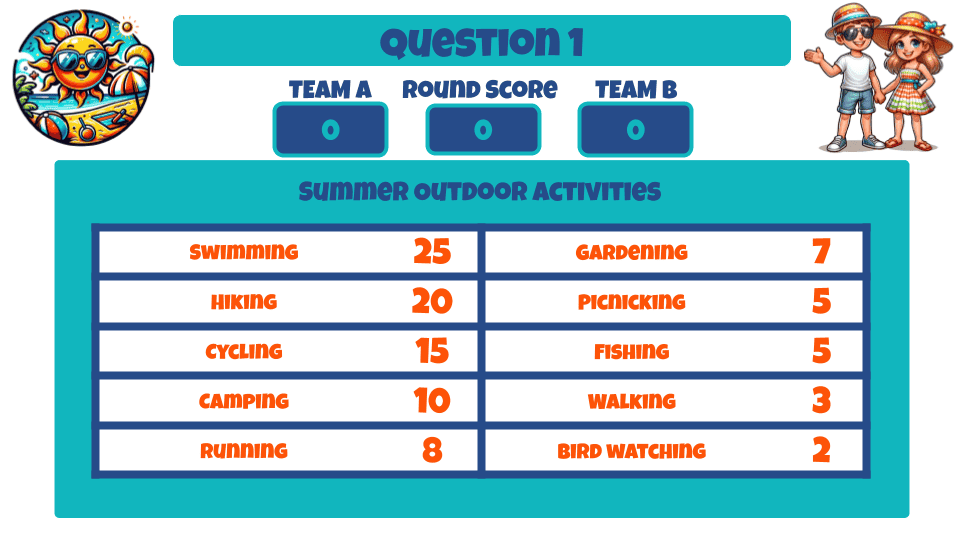
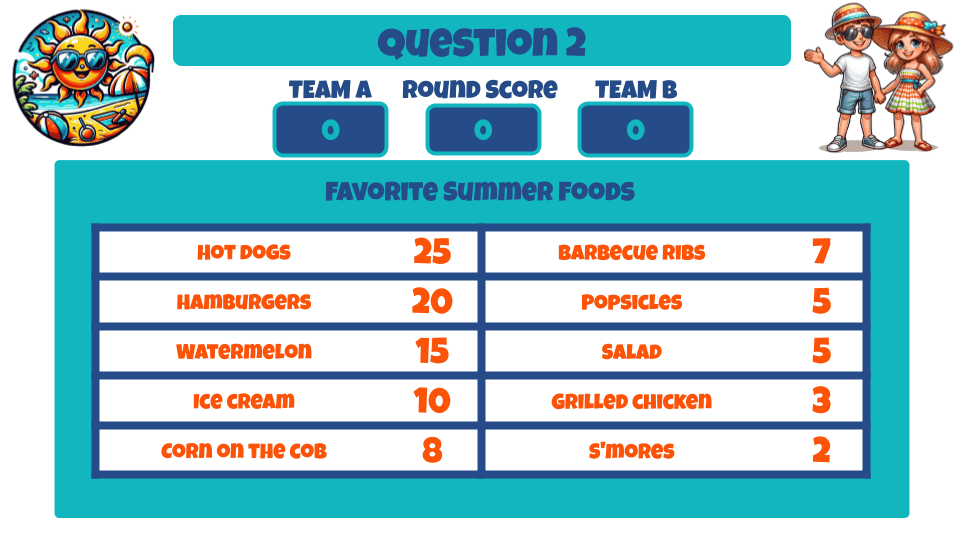
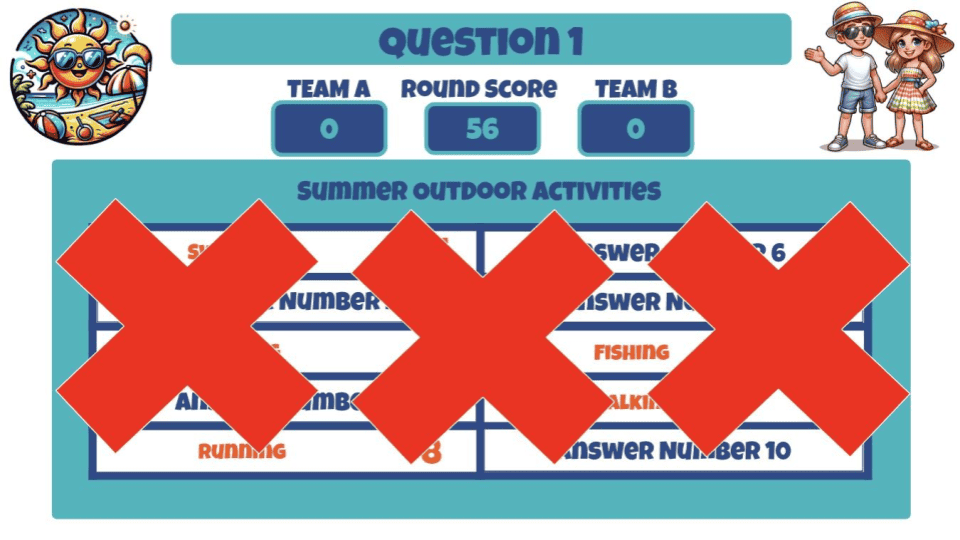
Steps to Get This Template Into Your Google Slides?
Step 1: Please visit Classroom Feud Google Workspace Marketplace Page to install Classroom Feud into your Google Slides.
This short video below shows you the Addon installation process.
Step 2: Please follow the link below to access this template.
Summer Classroom Feud (Intro) Template Link
Steps to Play Family Feud Using Classroom Feud Addon
- In Google Slides open the play screen via Extensions Menu -> Classroom Feud Game -> Play
- If you are on the first page, it will show Start Round on the Play Sidebar
- If you are on a question page, it will show you buttons to show answer on the Play Sidebar
Screenshot to play:

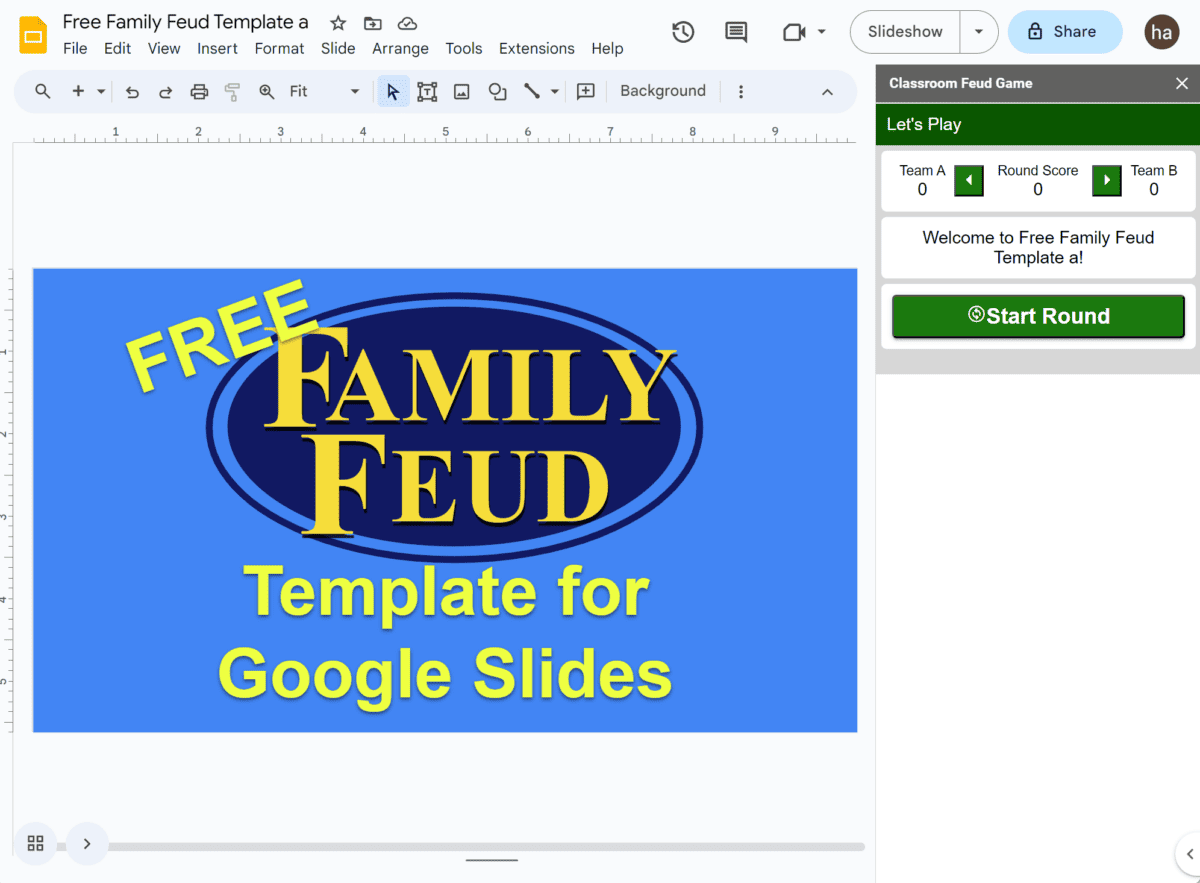
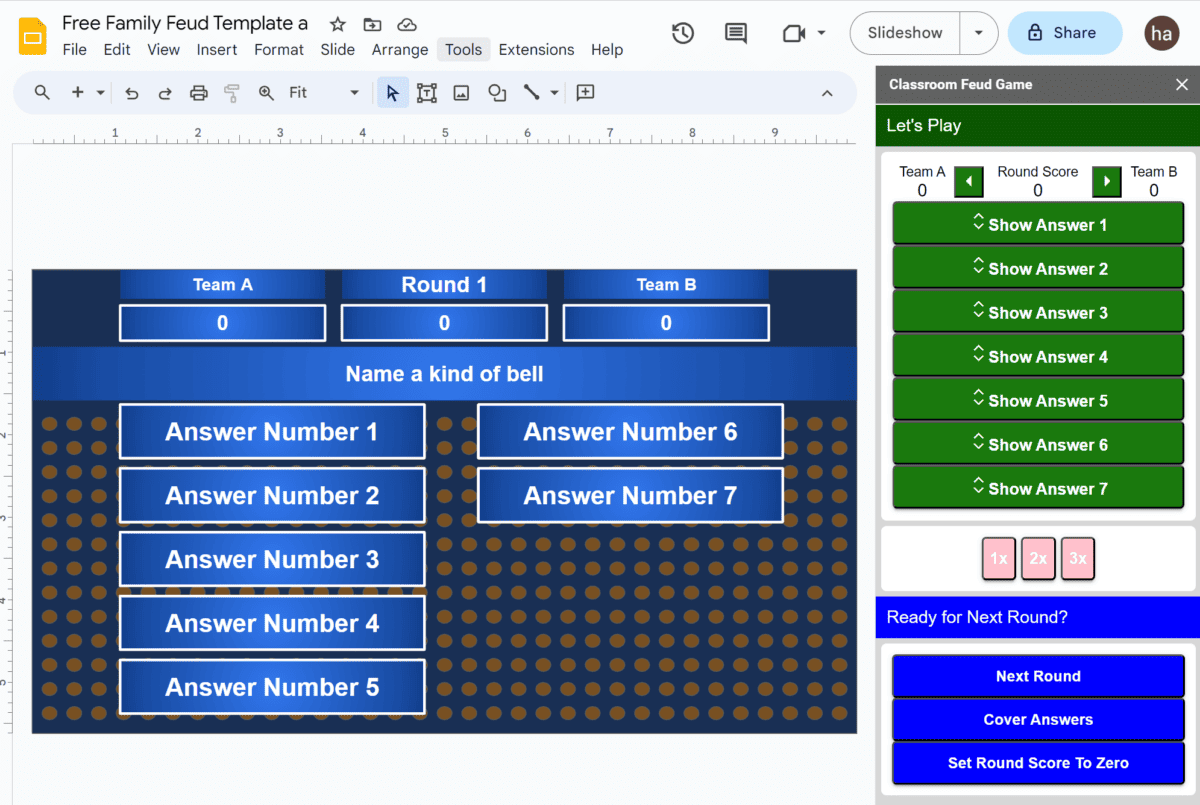
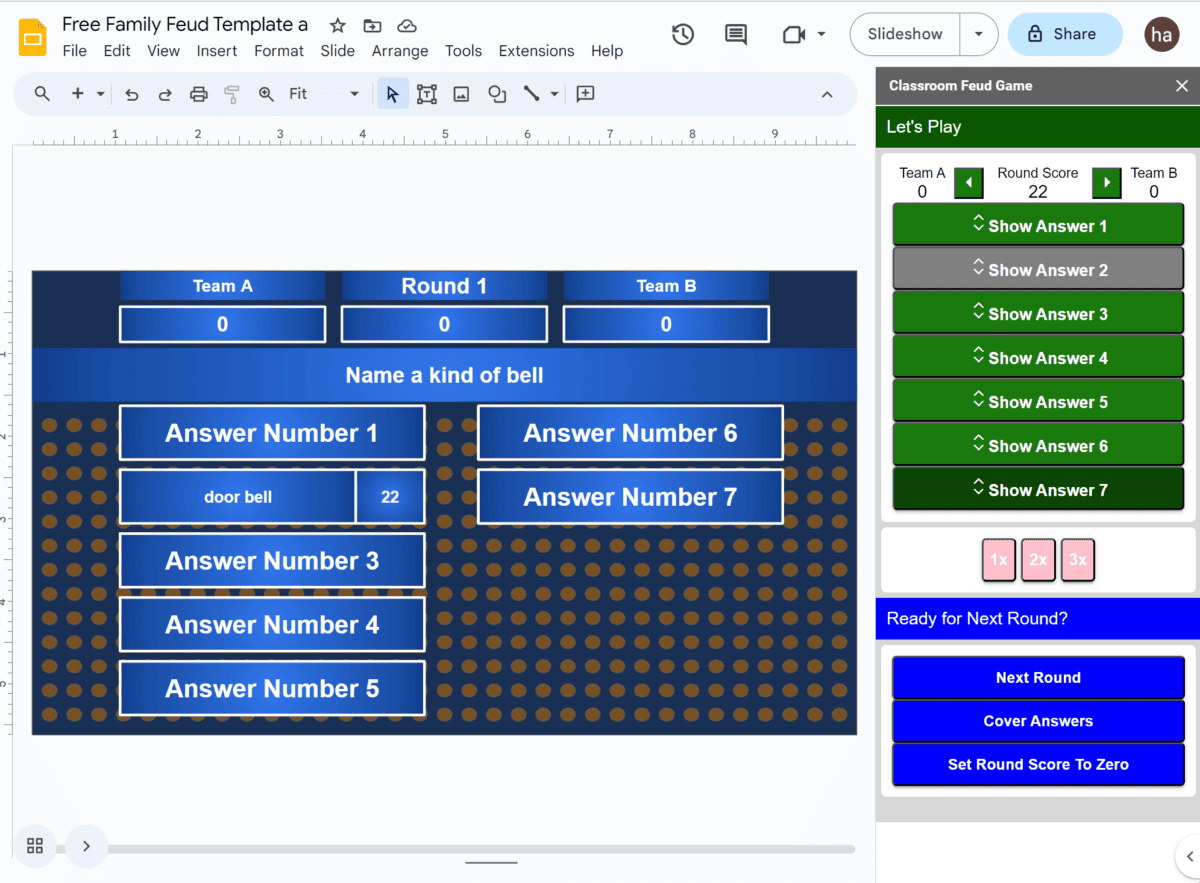
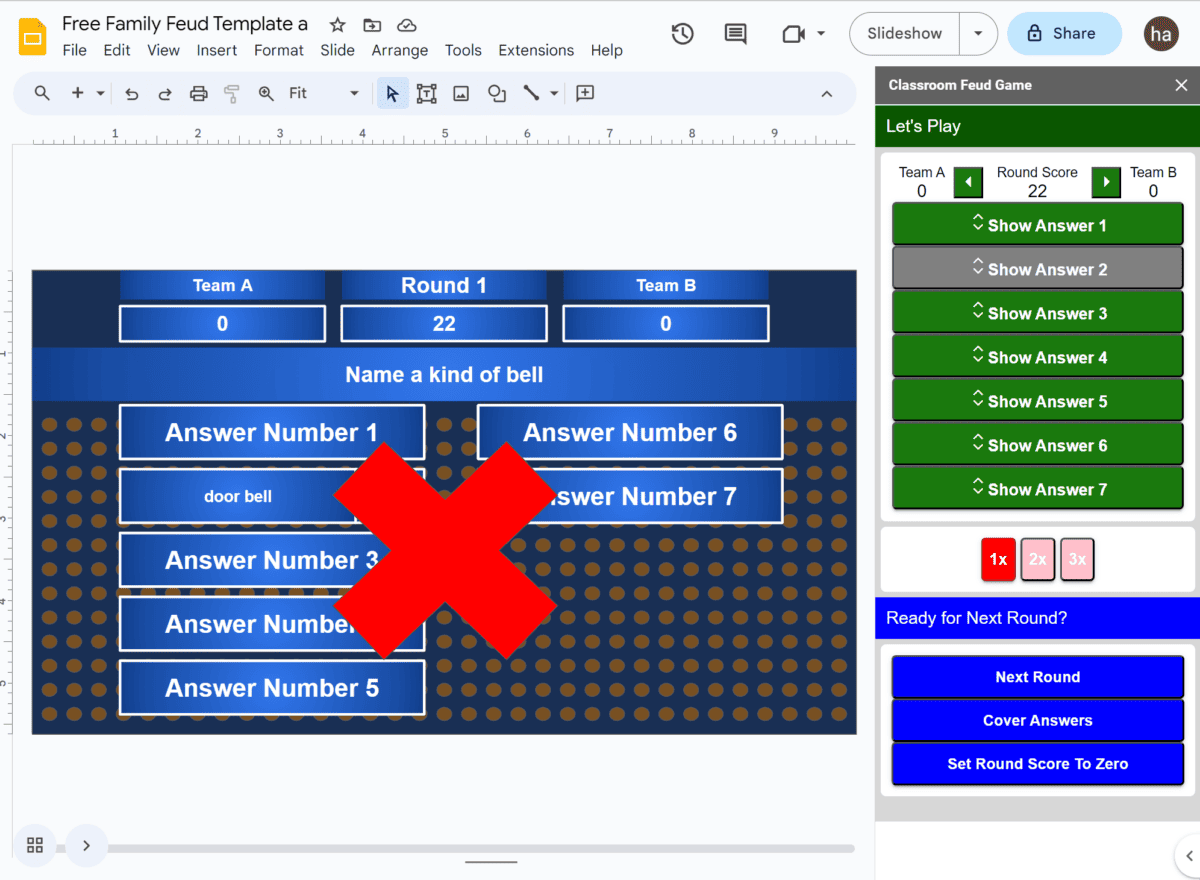
Steps to Configure Family Feud Using Classroom Feud Addon
- Open an empty Google slide by entering slides.new in the browser location bar.
- In Google Slides open the configure screen via Extensions Menu -> Classroom Feud Game -> Configure
- In the Configure Sidebar follow Step 1: Select a template and click Import Template Slide. (if you don’t have a template yet)
- In the Configure Sidebar follow Step 2: Copy the questions template by clicking the “Use this Questions Spreadsheet Template”
- Remove existing questions and enter your questions be sure to retain the SLIDENUMBER column as well as all the column headings.
- In the Configure Sidebar follw Step 3: Copy the url of your spreadsheet into Step 3 and then click Import Questions.
Screenshot to configure: