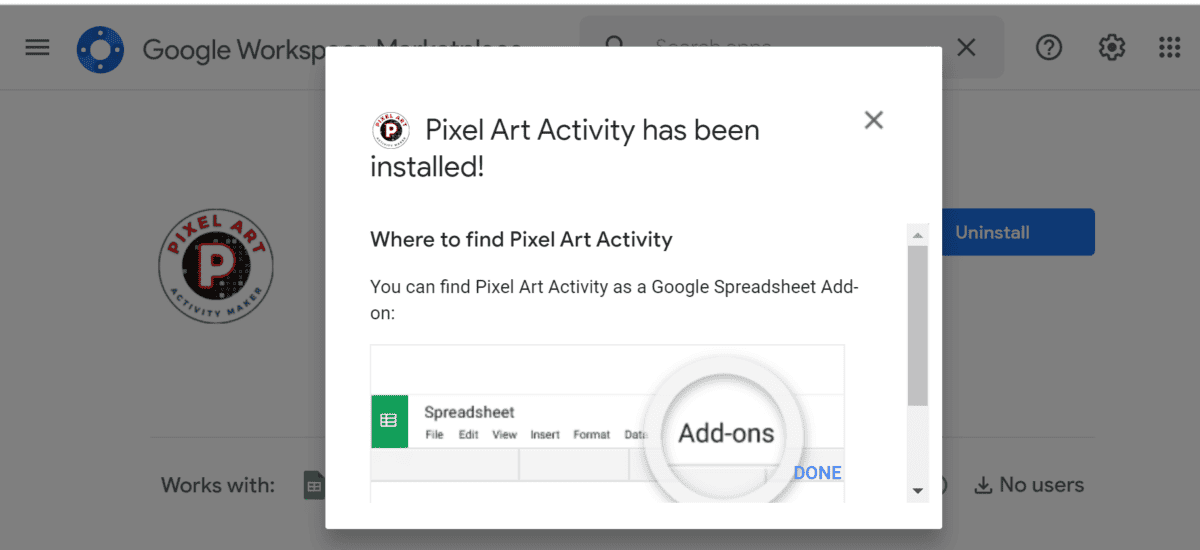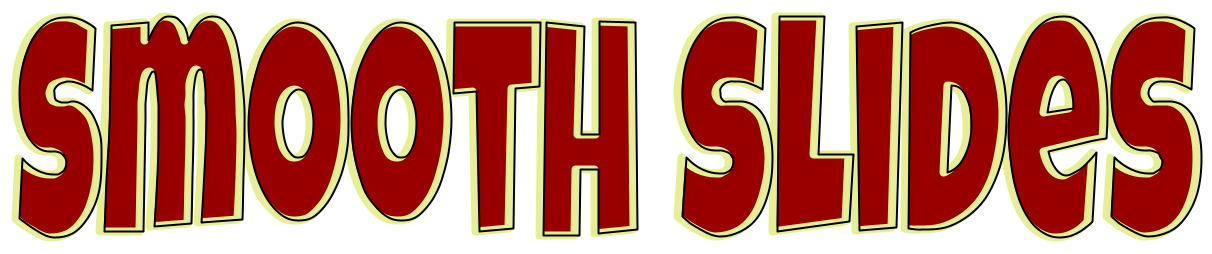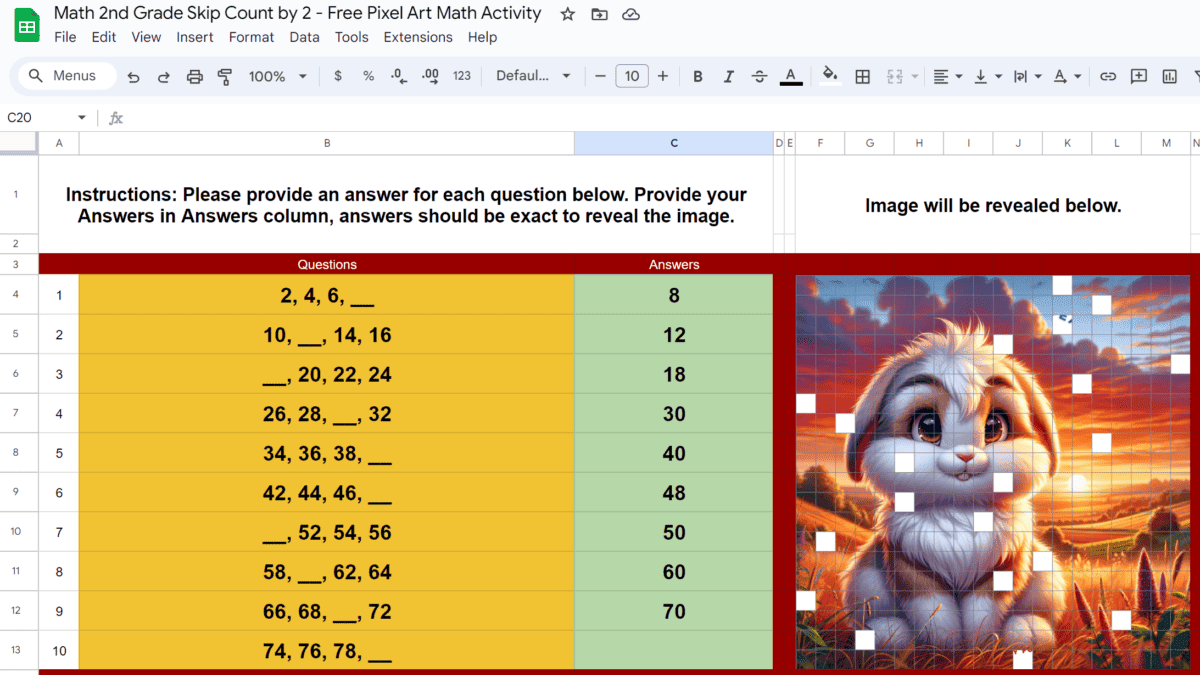
This Free Google Sheets Pixel Art Activity features 2nd Grade Math Skip Counting numbers by 2 appropriate for kids ages 7 to 9. I use the Pixel Art Activity for Google Sheets Addon Extension to create this Pixel Art Math activity.
Template Features:
- 20 Simple 2nd Grade Math Skip Counting by 2
- Use the Pixel Art Activity for Google Workspace Addon to Create
- Link to this activity after the sample screenshots below.
Sample Questions:
| 2, 4, 6, __ | 8 |
| 10, __, 14, 16 | 12 |
| __, 20, 22, 24 | 18 |
| __, 140, 142, 144 | 138 |
| 146, 148, __, 152 | 150 |
| 154, 156, 158, __ | 160 |
Screenshots for Pixel Art Math Activity
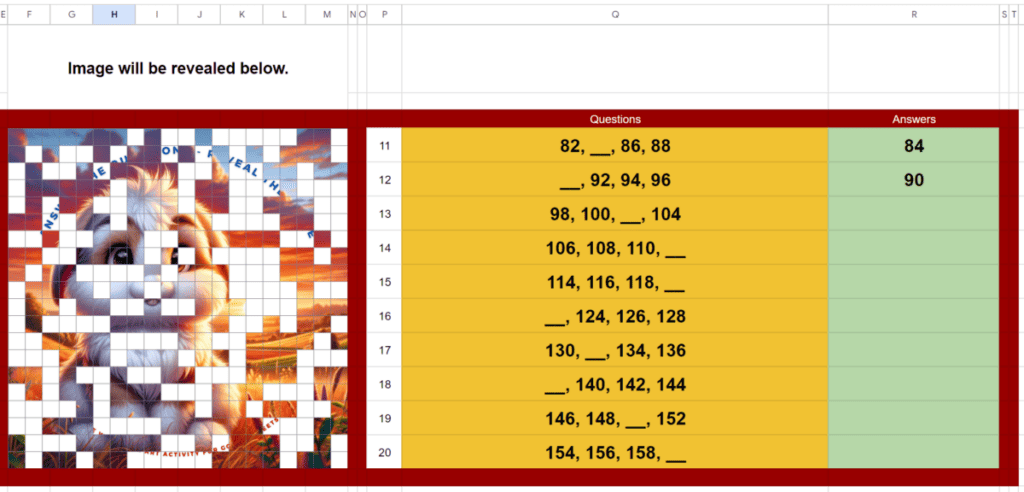
Steps to Get this Template into your Google Sheets?
Remember, you can create your own Pixel Art Activity if you add the Pixel Art Activity for Google Sheets addon to your Google Sheets. Takes 10 seconds to install.
To get an exact copy of this Pixel Art Math for 2nd Grade students, please visit the link below, this activity sheet can be copied for FREE.
Easily Create Your Own Pixel Art Activity for your Student/Kid
Step 0: Before you start you need to install the Pixel Art Activity for Google Sheets addon (check installation section below) and Open up Pixel Art Activity – Google Sheets Extensions -> Pixel Art Activity -> Create Pixel Art

Step 1: Define Your questions in one of the sheets, make it the active sheet.
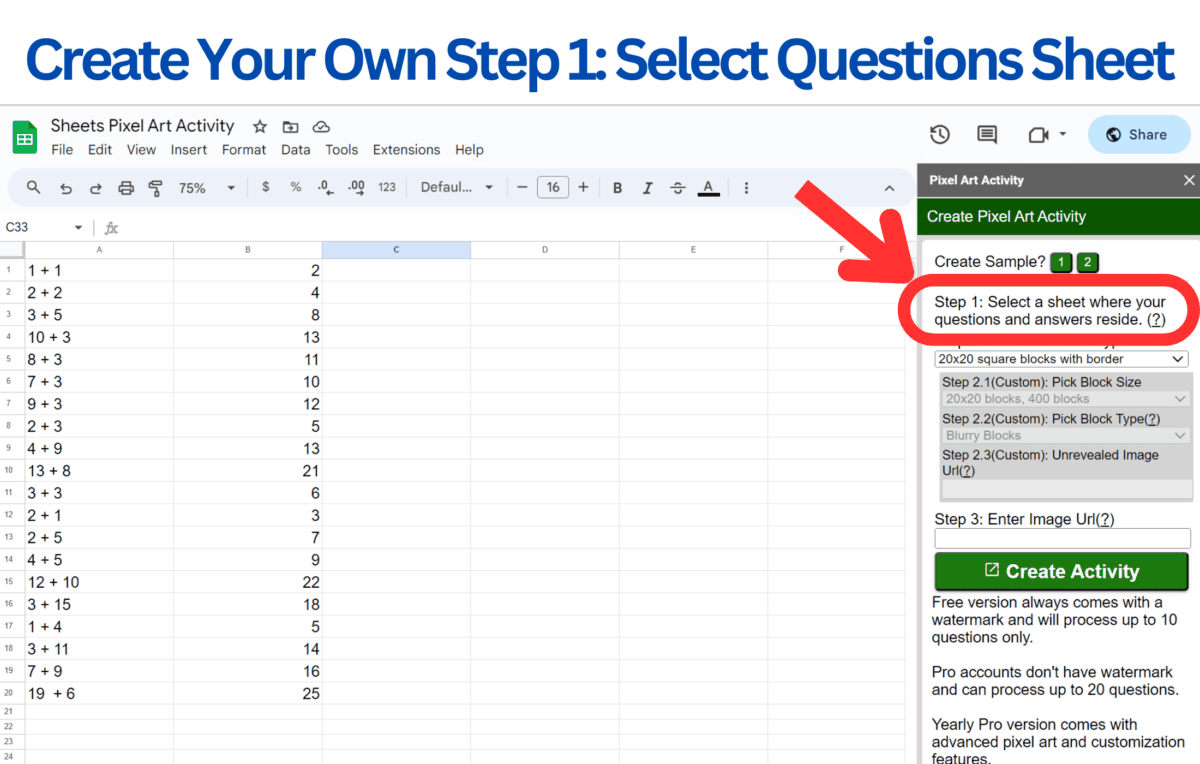
Step 2: Follow on screen instruction, pick a Pixel Type
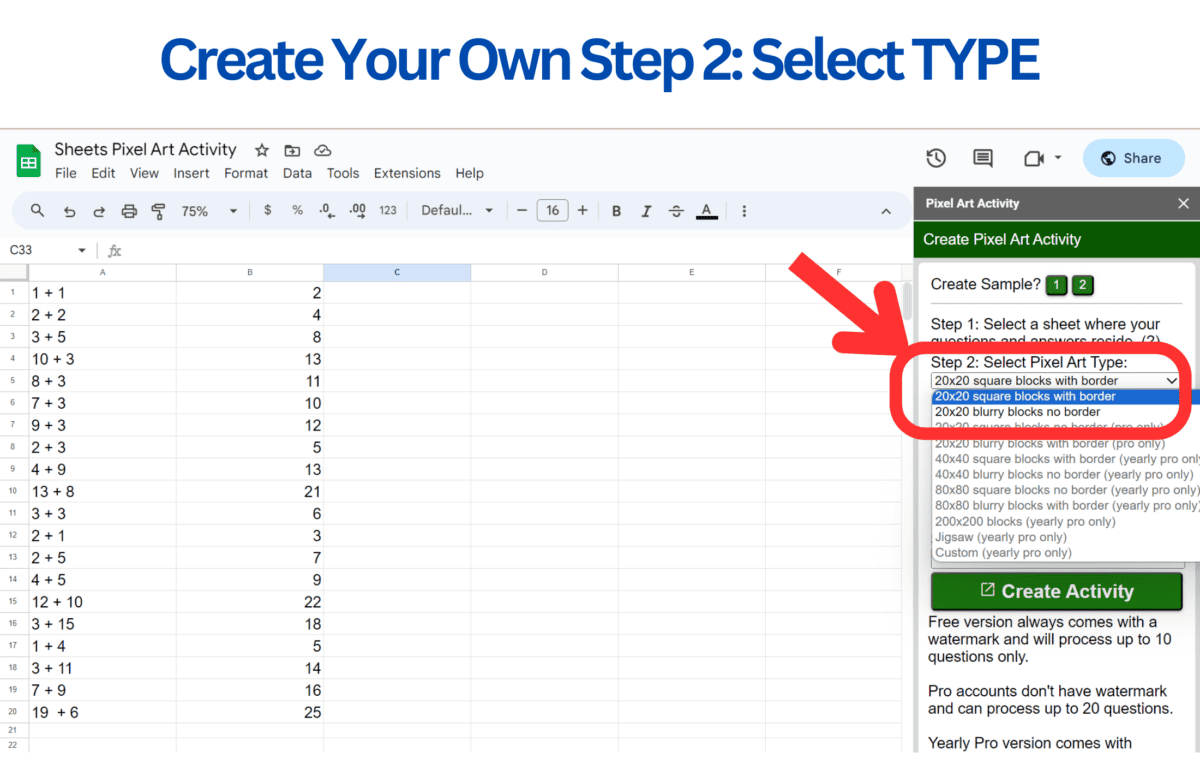
Step 3: Enter an Image URL (this can be an image stored in Google Drive, be sure to make it VIEW ONLY to anyone with a link so the Extension can use it.)
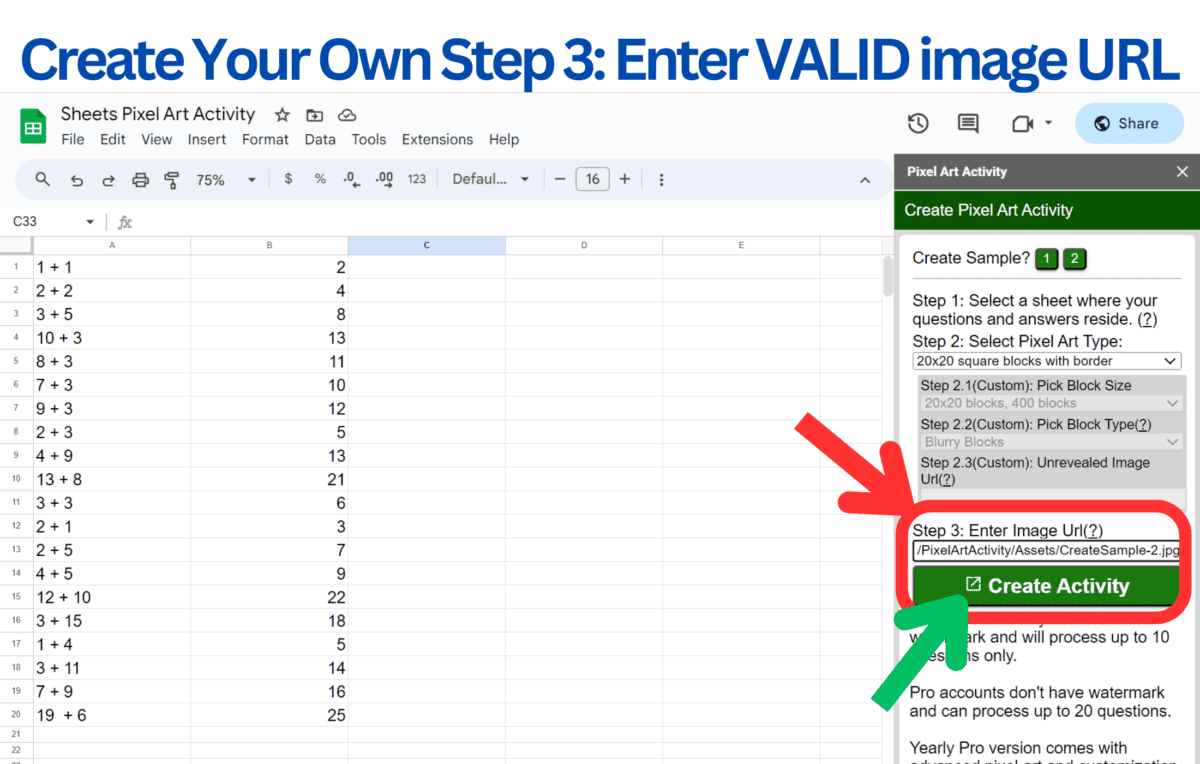
Step 4: Click Create Activity – it typically takes under 2 minutes to create an activity.
How to install Pixel Art Activity for Google Sheets to your Google Sheets.
Step 1: Visit the page Pixel Art Activity for Google Sheets
Step 2: Click Install
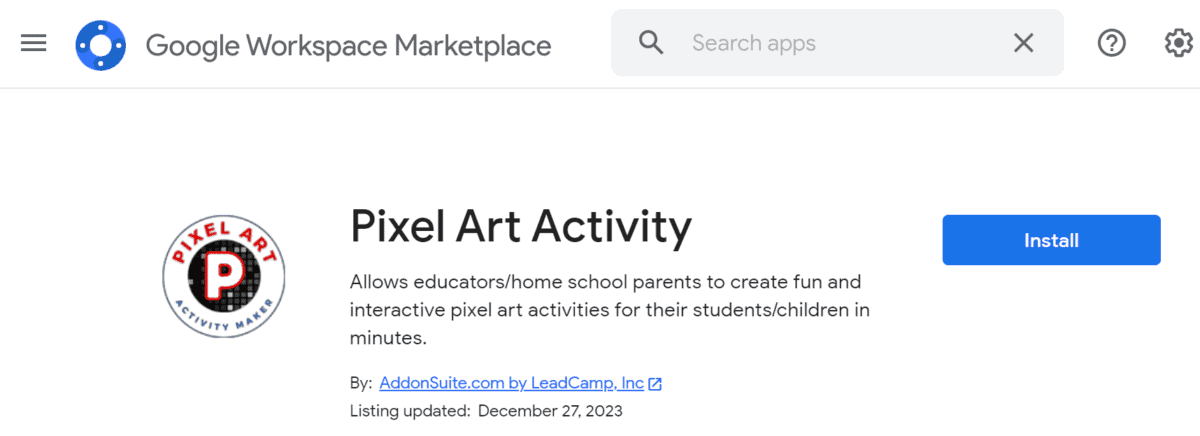
Step 3: Select account
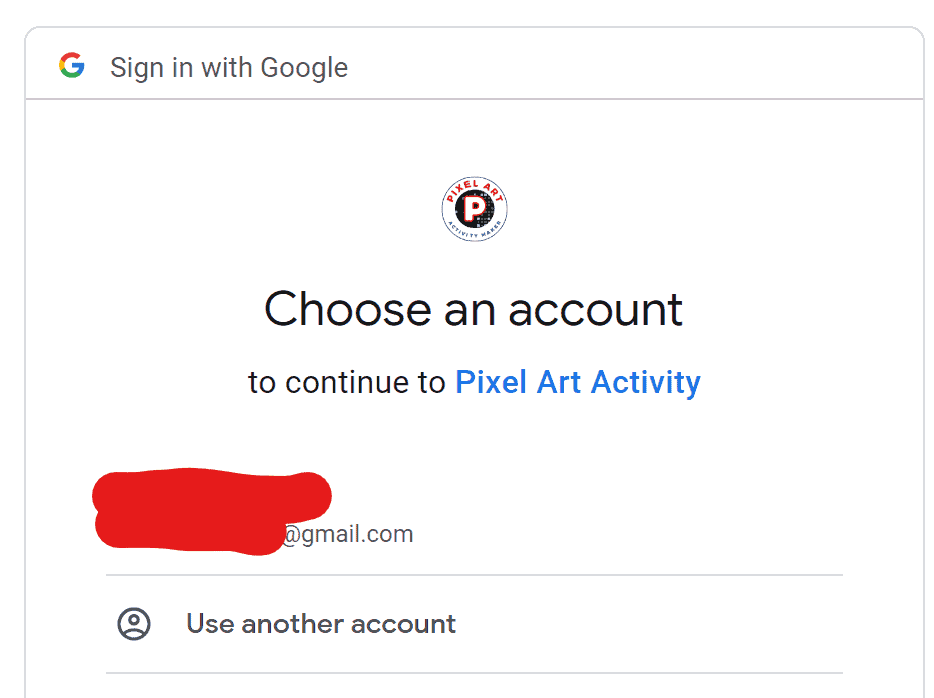
Step 4: click continue
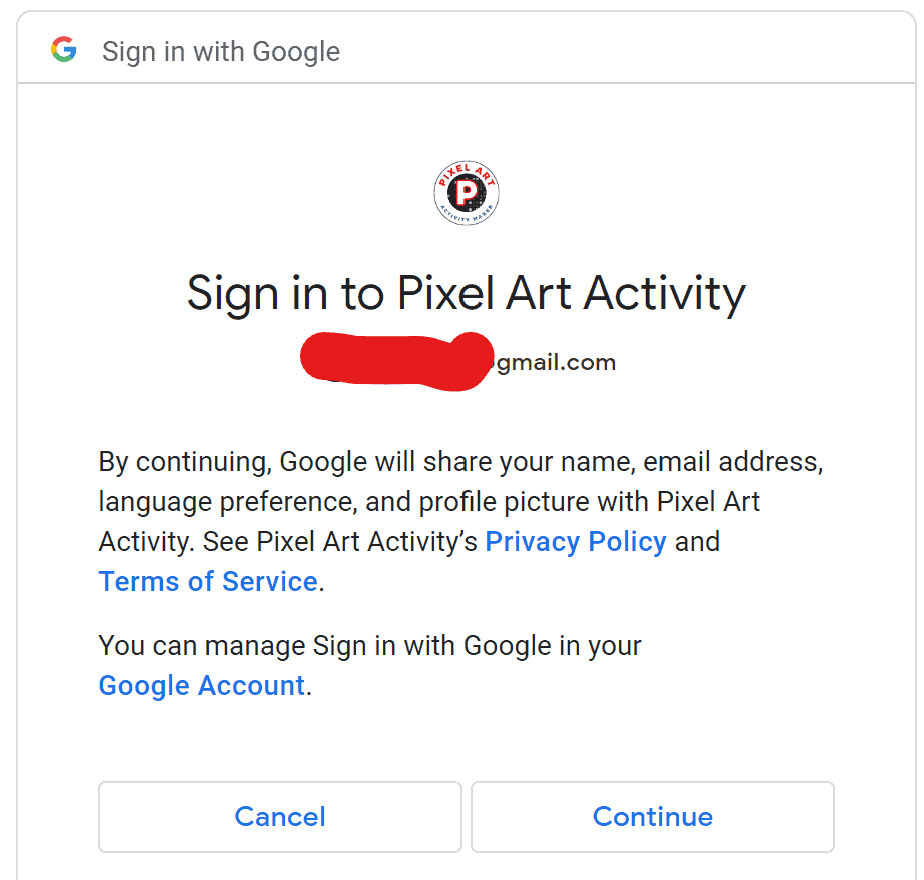
Step 4: Click allow.
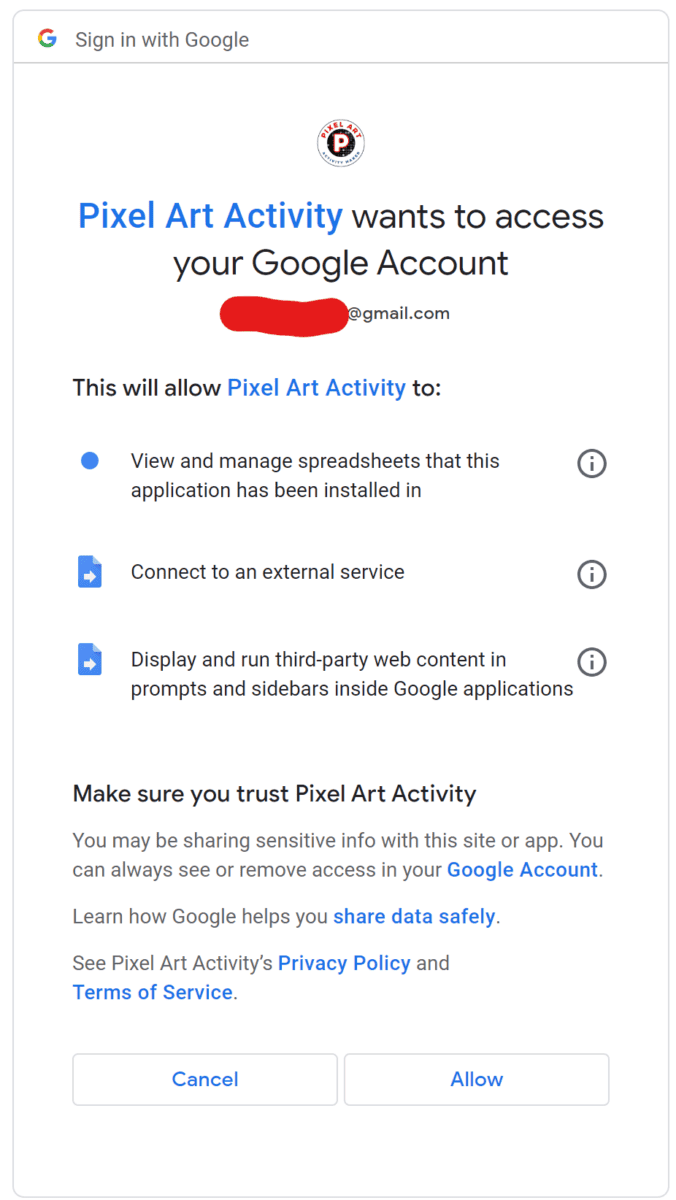
Step 5: When installed, this screen will show up and you can click Done.