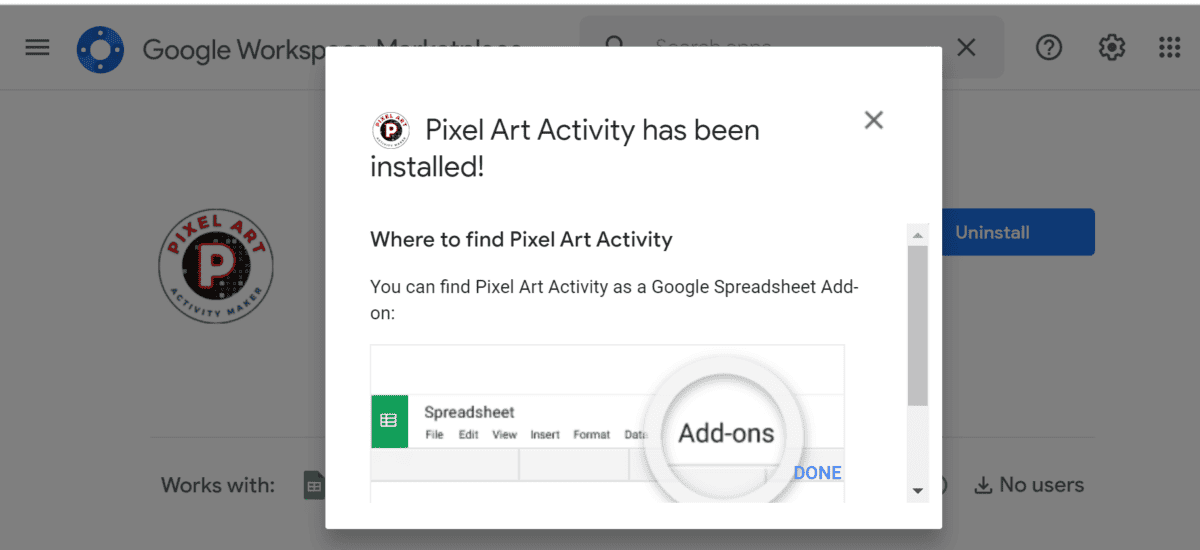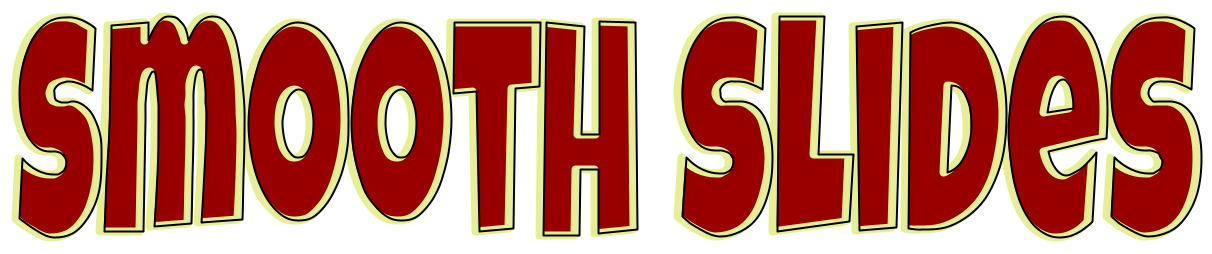Fun Way to Get Proficient with Fractions * Minimal Preparation for Teachers/Educators/Parents * Self-Checking/Immediate Feedback * Answer Keys Included. I use our Pixel Art Activity for Google Sheets Addon Extension to create these activity.
Once the student enter the correct answers, the image will slowly reveal itself. Provides a lot of fun and interactivity as well as mystery to solving math questions.
Number 10 – Dividing Mixed Fractions – Cosmos Theme
Sample Questions:
- 19 3/11 ÷ 16 2/4 = 1 61/363
- 6 5/10 ÷ 3 5/8 = 1 23/29
- 8 3/5 ÷ 4 2/4 = 1 41/45
Number 9 – Multiplying Proper Fractions – Cosmos Theme
Sample Questions:
- 1/4 x 2/8 = 1/16
- 5/9 x 8/9 = 40/81
- 3/5 x 3/7 = 9/35
Number 8 – Adding Mixed Fractions with Different Denominators – Animal Theme
Sample Questions:
- 12 1/5 + 2 3/11 = 14 26/55
- 12 5/6 + 19 2/3 = 32 1/2
- 14 1/8 + 15 3/5 = 29 29/40
Number 7 – Subtracting Fractions with the Same Denominators – Cosmos Theme
Sample Questions:
- 18 6/7 – 6 1/7 12 5/7
- 20 7/10 – 8 8/10 11 9/10
- 8 4/11 – 3 9/11 4 6/11
Number 6 – Equivalent Fractions Yes/No Comparison – Animal Character Theme
Sample Questions:
- 6/10 = 8/9 no
- 6/9 = 24/37 no
- 8/12 = 4/6 yes
Number 5 – Finding Fractions of a Group – Cosmos Theme
Sample Questions:
- 8 / 12 of 408 272
- 8 / 9 of 324 288
- 4 / 11 of 517 188
Number 4 – Fraction Missing Factor and Simplify a Fraction – Cartoon Character Theme
Sample Questions:
- ? / 5 = 15 / 25 3
- ? / 9 = 27 / 81 3
- 2 / 6 = ? / 18 6
- Simplify 20/35 4/7
- Simplify 10/35 2/7
- Simplify 18/30 3/5
Number 3 – Converting to Mixed Fractions – Cosmos Theme
Sample Questions:
- Convert 37/3 12 1/3
- Convert 17/5 3 2/5
- Convert 40/6 6 2/3
Number 2 – Compare and Convert Fractions – Animal Cartoon Character Theme
Sample Questions:
- Convert 43/8 5 3/8
- Convert 46/4 11 1/2
- Convert 34/3 11 1/3
- Compare 7/11 ___ 4/6 <
- Compare 7/9 ___ 1/4 >
- Compare 7/9 ___ 1/5 >
Number 1 – Simplifying Fractions – Dramatic Cosmos Theme
Sample Questions:
- Simplify 12/27 4/9
- Simplify 24/54 4/9
- Simplify 16/20 4/5
Easily Create Your Own Pixel Art Activity for your Student/Kid
Step 0: Before you start you need to install the Pixel Art Activity for Google Sheets addon (check installation section below) and Open up Pixel Art Activity – Google Sheets Extensions -> Pixel Art Activity -> Create Pixel Art

Step 1: Define Your questions in one of the sheets, make it the active sheet.
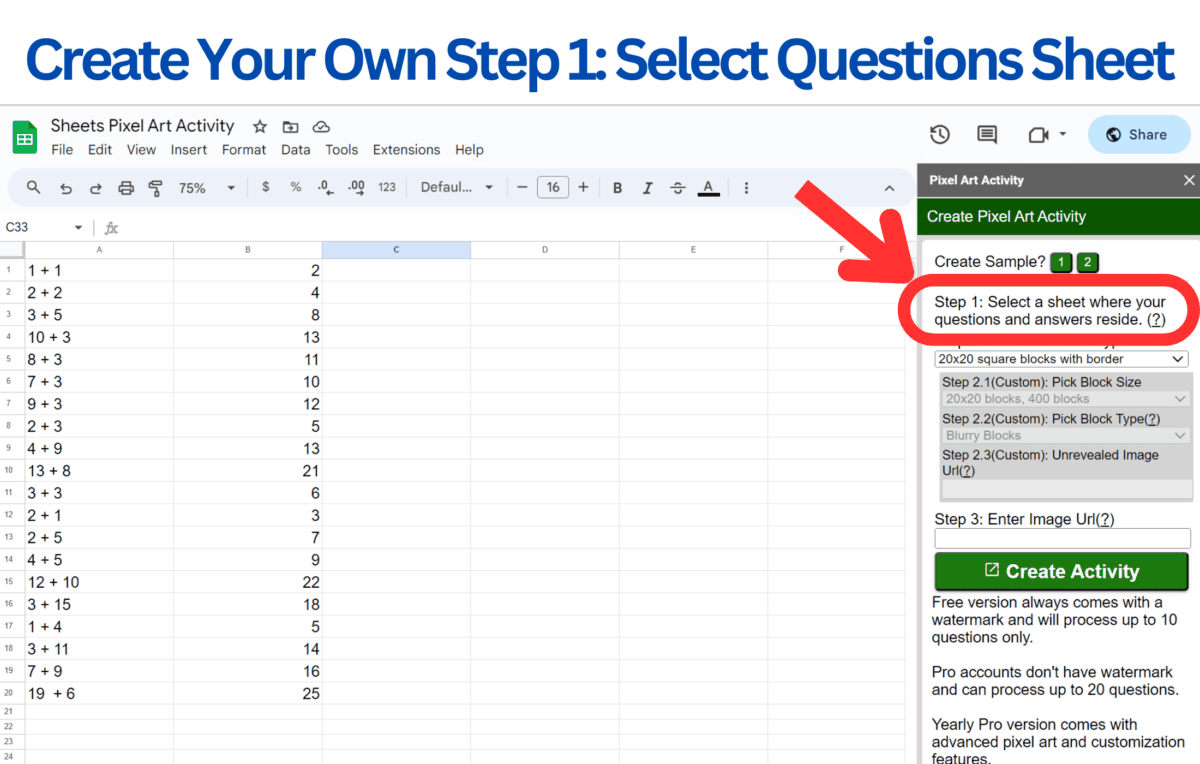
Step 2: Follow on screen instruction, pick a Pixel Type
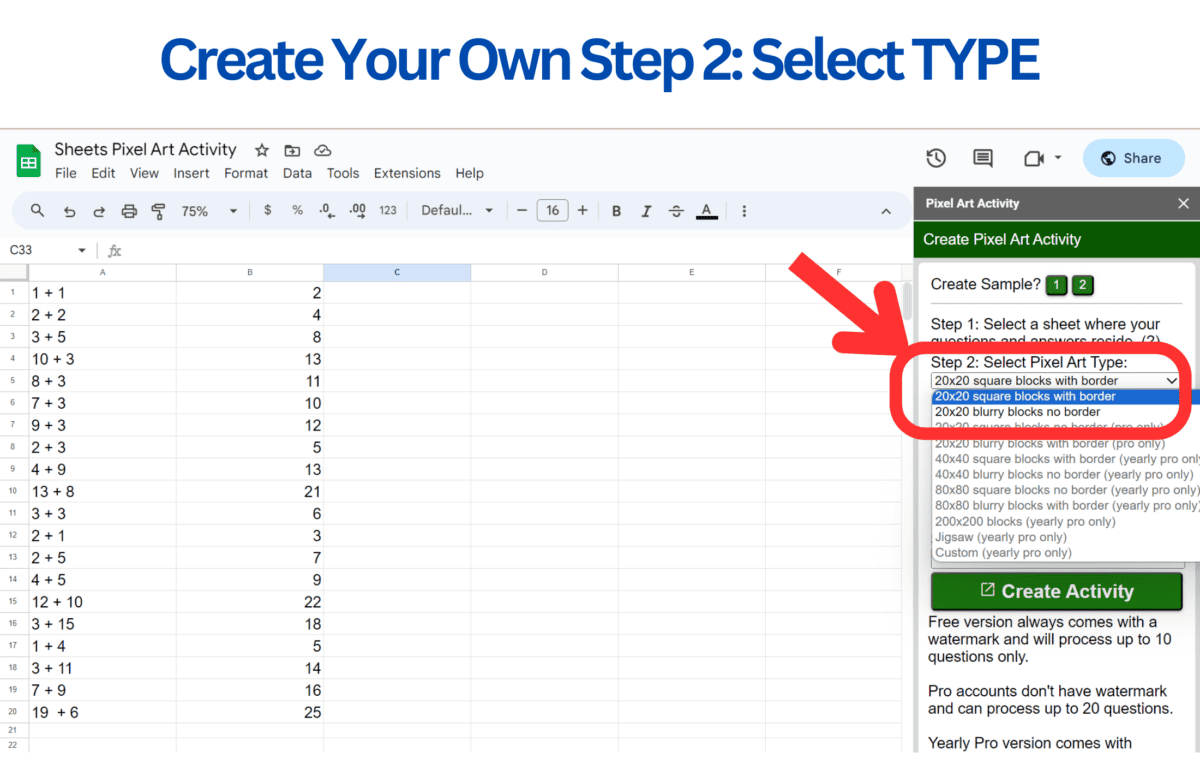
Step 3: Enter an Image URL (this can be an image stored in Google Drive, be sure to make it VIEW ONLY to anyone with a link so the Extension can use it.)
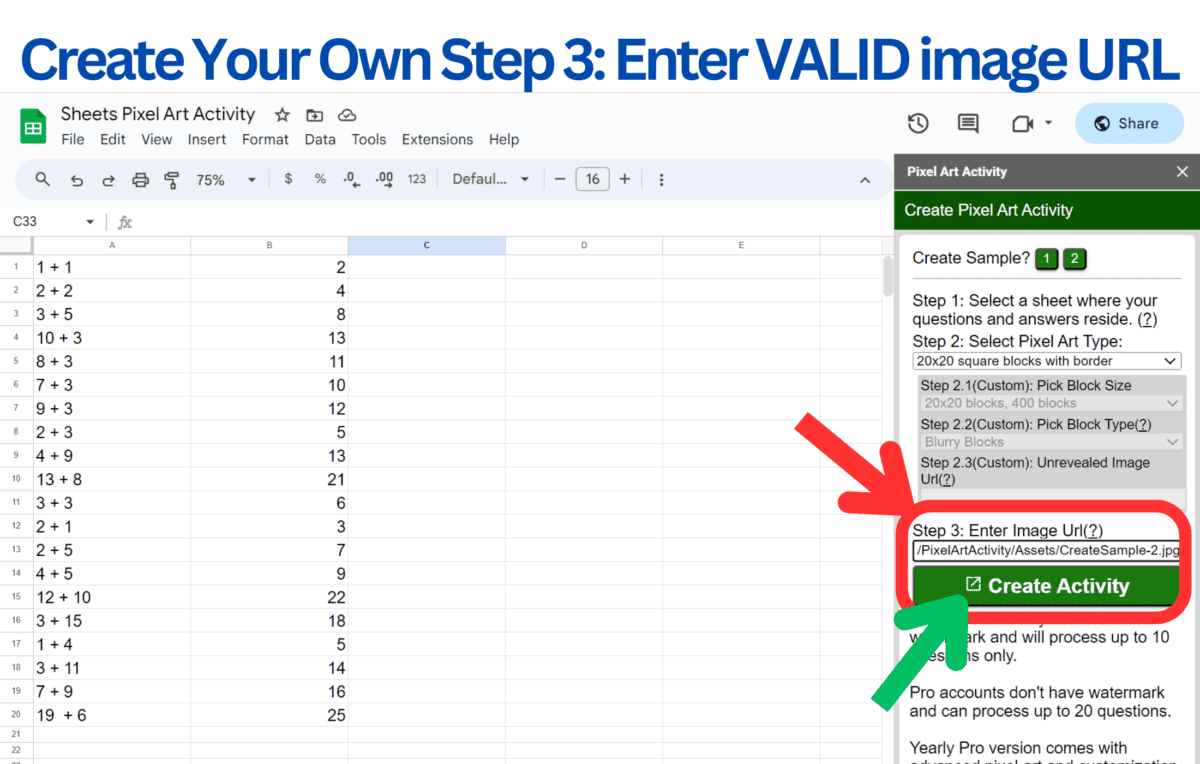
Step 4: Click Create Activity – it typically takes under 2 minutes to create an activity.
How to install Pixel Art Activity for Google Sheets to your Google Sheets.
Step 1: Visit the page Pixel Art Activity for Google Sheets
Step 2: Click Install
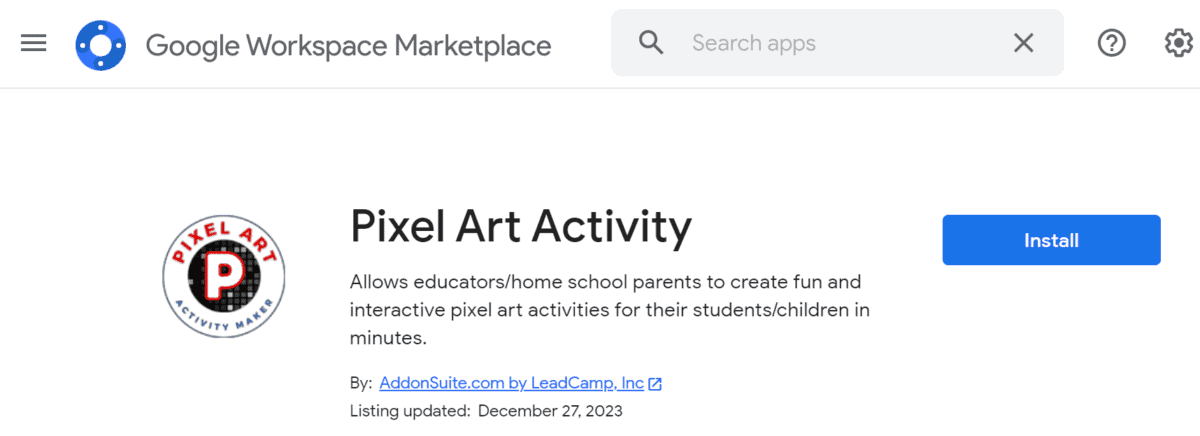
Step 3: Select account
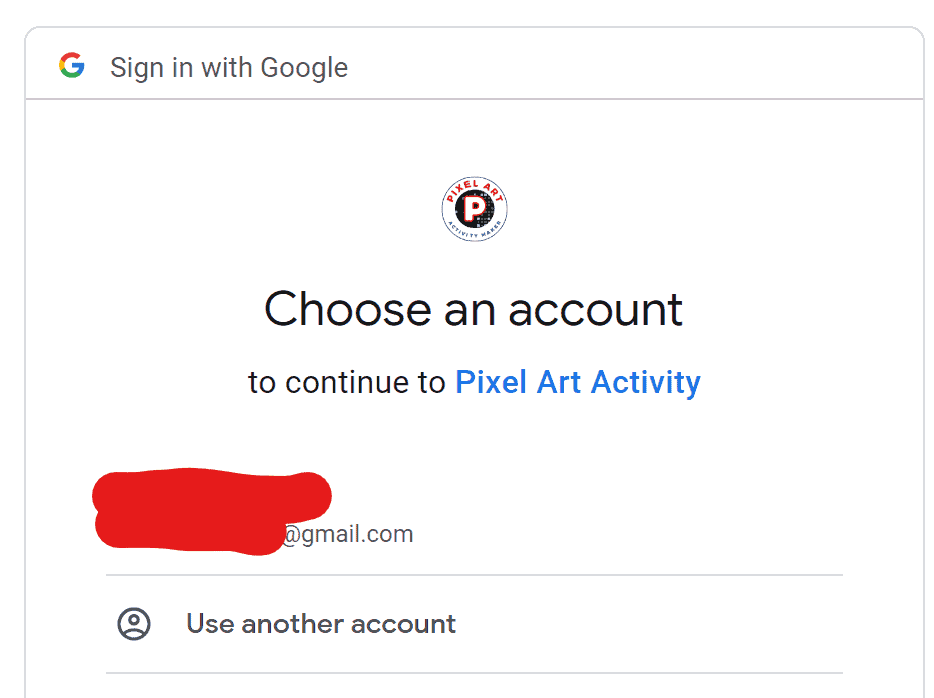
Step 4: click continue
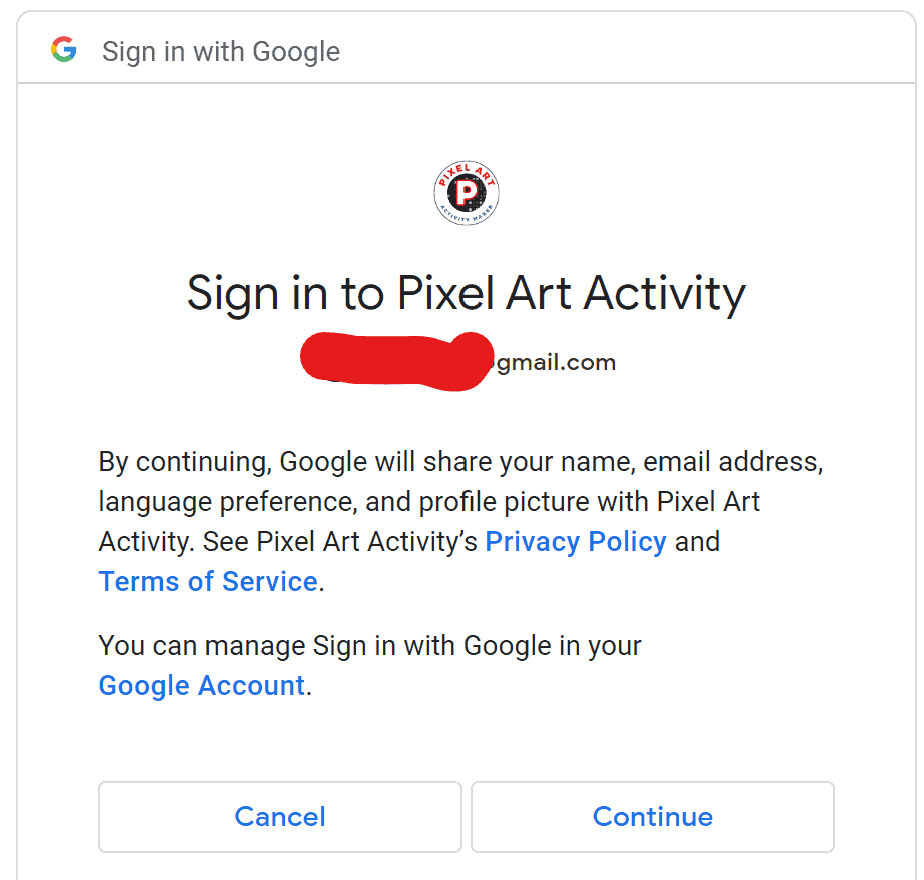
Step 4: Click allow.
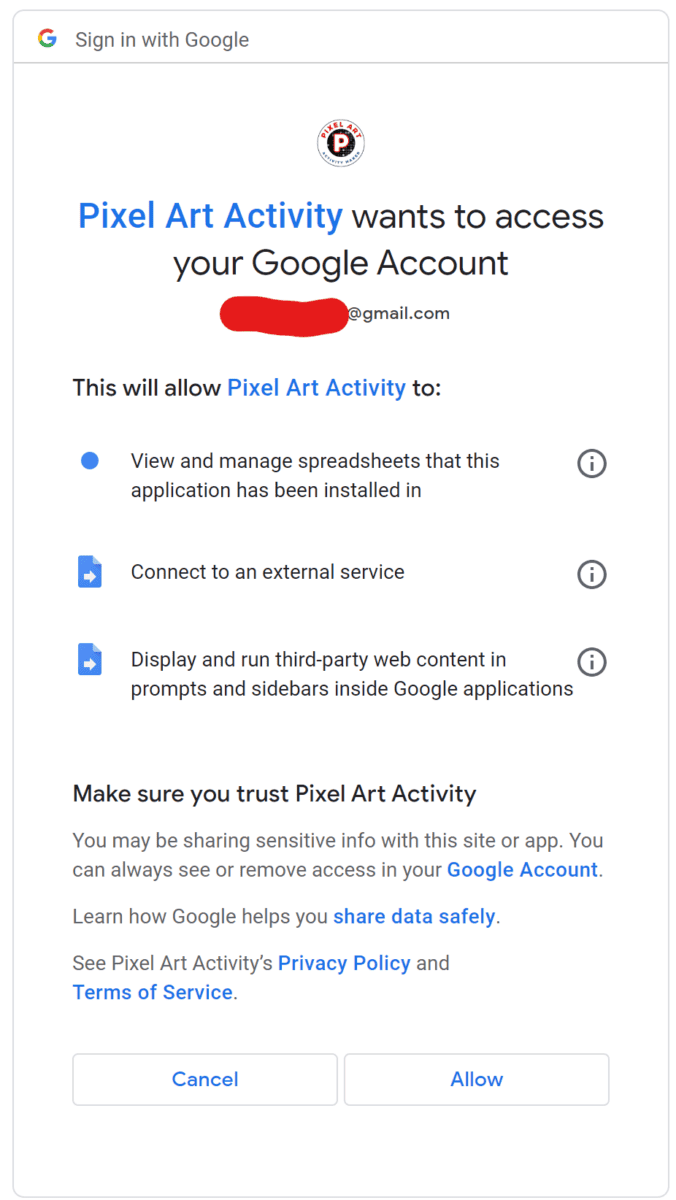
Step 5: When installed, this screen will show up and you can click Done.